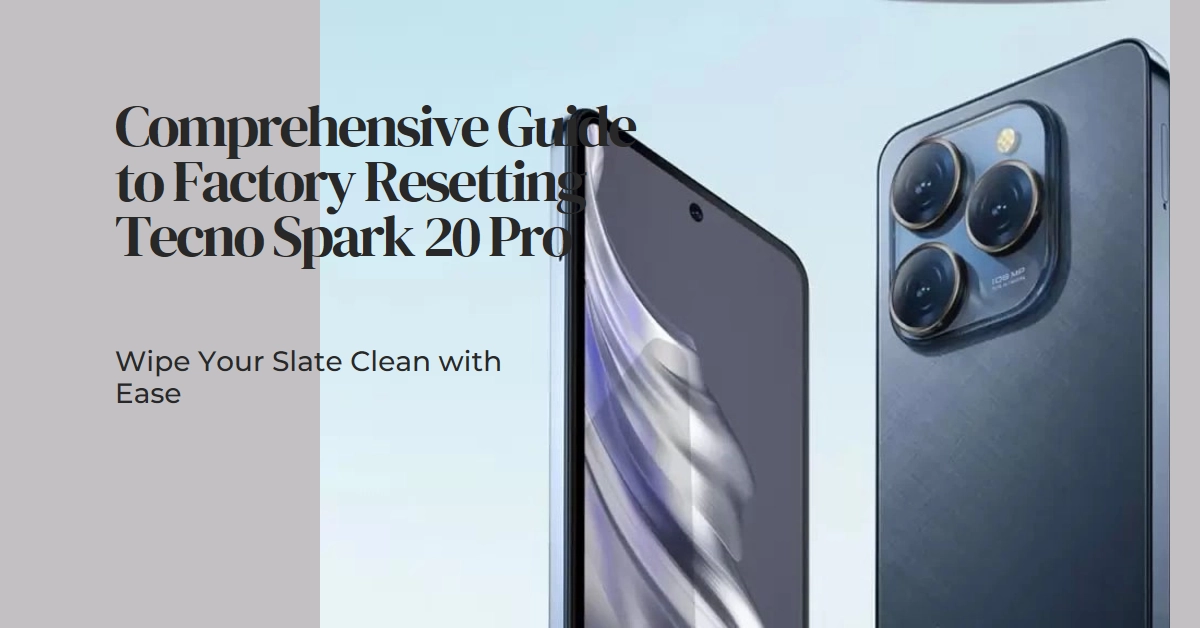Feeling overwhelmed by sluggish performance, persistent glitches, or forgotten passwords on your Tecno Spark 20 Pro? Don’t worry, a factory reset might be just the solution you need. This comprehensive guide will explain everything you need to know about this powerful tool, from how it works to when it’s most effective.
Before we dive in, let’s be clear: a factory reset wipes your Tecno Spark 20 Pro clean, erasing all your data, apps, and settings. It’s like returning your phone to its pristine, out-of-the-box state. So, before you proceed, make sure you’ve backed up any crucial information you don’t want to lose.
Now, let’s delve into the world of factory resets.
Understanding the Process: How Does a Factory Reset Work?
A factory reset essentially reformats your phone’s internal storage, removing all the accumulated data and files that have been deposited since you first started using it. This includes your personal files, downloaded apps, installed updates, and customized settings.
Think of it like wiping a clean slate. The reset process reverts your phone’s software to its original factory configuration, just like the day you bought it. This can often resolve a multitude of issues caused by corrupted data, software glitches, or incompatible apps.
When is a Factory Reset the Right Choice?
While a factory reset can be a powerful tool, it’s not a solution for every problem. Here are some situations where it might be the most effective course of action:
- Unresolved Performance Issues: If your Tecno Spark 20 Pro feels sluggish, freezes frequently, or experiences lag, a reset could clear out the accumulated clutter and improve performance. If basic troubleshooting like app updates and restarts haven’t helped, a factory reset might be the answer.
- Software Glitches: Persistent software bugs, app crashes, or unexpected error messages can sometimes be fixed by a fresh start with a factory reset.
- Forgotten Passwords: Locked out of your phone because you forgot your PIN or password? A factory reset will bypass any security measures and give you access again (but remember, your data will be gone).
- Selling or Gifting Your Phone: Before parting ways with your Tecno Spark 20 Pro, a factory reset ensures your personal information is entirely wiped and your new owner gets a clean slate.
Before You Reset: Backup is Key!
Remember, a factory reset is irreversible. Everything stored on your device will be wiped clean. Therefore, it’s crucial to back up all your important data before proceeding. Here’s how:
- Cloud backup: Utilize Google Drive, iCloud, or other cloud storage services to upload your photos, videos, contacts, and documents.
- PC/laptop backup: Connect your Spark 20 Pro to your computer and transfer essential files manually.
- External storage: Backup your data onto a microSD card or USB flash drive.
Additional Tip: Make sure your Spark 20 Pro is sufficiently charged before performing a factory reset.
Two Ways to Reset Your Tecno Spark 20 Pro
Now, let’s explore the two main methods for performing a factory reset on your Spark 20 Pro:
1. Method 1: Using the Settings Menu
This is the easiest and most accessible method, ideal for those comfortable navigating their phone’s settings. Here’s how:
- Open the Settings app on your Spark 20 Pro.
- Scroll down and tap on System.
- Select Reset options.
- Choose Erase all data (factory reset).
- Carefully review the on-screen information and confirm the reset by tapping Reset phone.
- Enter your PIN, pattern, or password if prompted.
- Sit back and wait as your Spark 20 Pro reboots and completes the reset process. This might take several minutes.
2. Method 2: Hard Reset via Recovery Mode (Advanced)
This method is helpful if your phone is unresponsive, locked, or experiencing boot issues. It requires specific button combinations and is slightly more technical. Here’s how:
Important: This method requires pressing hardware buttons, so proceed with caution.
- Power off your Spark 20 Pro completely.
- Simultaneously press and hold the Volume Up and Power buttons for a few seconds until you see the Android logo.
- Release the buttons once the logo appears.
- Use the Volume Up/Down buttons to navigate and select Wipe data/factory reset.
- Confirm the reset by choosing Yes and then Reboot system now.
Post-Reset: Setting Up Your Spark 20 Pro Anew
Once the reset is complete, your Spark 20 Pro will boot up as if it were brand new. You’ll need to set up your language, Wi-Fi connection, Google account, and other preferences.
Remember to restore your backed-up data to get your phone back to its personalized state.
Final Notes
A factory reset can be a powerful tool for resolving performance issues, wiping clean unwanted software, or simply giving your Tecno Spark 20 Pro a fresh start.
By understanding the process, knowing when it’s appropriate, and taking the necessary precautions, you can confidently utilize this reset to reclaim a smooth and enjoyable smartphone experience.