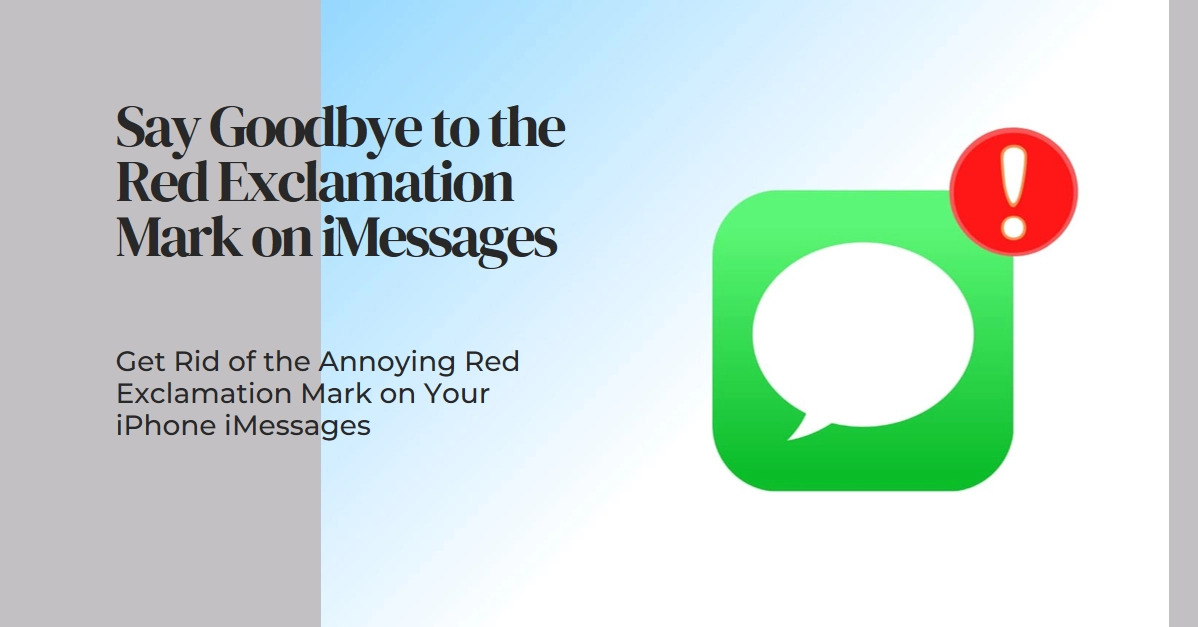The seamless communication promised by iMessage occasionally hiccups, leaving you staring at a frustrating red exclamation mark next to a message. Don’t fret! This guide delves into the meaning of this pesky icon and arms you with actionable steps to banish it from your screen forever.
Ready to ditch the red dot of doom and send messages uninterrupted? Let’s dive in!
Understanding the Red Exclamation Mark: A Decoder Ring for Your Messages
he red exclamation mark in iMessage can actually represent two different things, depending on the context. And these are as follows:
1. A Failed Message: This is the most common culprit. The exclamation mark indicates that an iMessage you sent couldn’t be delivered. This could be due to various reasons, like a weak internet connection, the recipient’s iMessage being disabled, or even server issues.
2. iMessage Feature Issues: In some cases, the red exclamation mark may appear alongside specific features within the app, like group chats or effects. This usually signifies that the feature isn’t working correctly or requires additional setup.
Banishing the Red Exclamation Mark: A Troubleshooting Guide
Now that you know what the red mark means, let’s tackle the culprit head-on! Here’s a toolbox of fixes to try, starting with the simplest and escalating as needed.
Note: Actual steps and menu options may vary between device models, iOS versions, and service providers.
A. Basic Checks: The Fundamentals of iMessage Troubleshooting
1. Network Connection: The most common culprit? A shaky or nonexistent internet connection. Double-check your Wi-Fi or cellular data and ensure it’s stable. Sometimes, a quick airplane mode toggle and reconnect can refresh things.
2. iMessage Settings: Verify your iMessage settings haven’t gotten jumbled. Go to Settings > Messages > Send & Receive and ensure your Apple ID is properly configured for both sending and receiving iMessages.
3. Restart Your iPhone: A classic for a reason! Sometimes, a quick reboot clears software glitches that might be hindering your messages.
B. Targeted Tactics: When Basic Checks Don’t Cut It
1. Resend the Message: Sometimes, a simple resend is all it takes. Tap the red exclamation mark, then choose “Try Again.” If that doesn’t work, try tapping “Send as Text Message” (standard SMS rates may apply).
2. Update Software: Outdated software can cause communication hiccups. Head to Settings > General > Software Update and ensure your iPhone is running the latest iOS version.
3. Check iMessage Server Status: Occasionally, Apple’s iMessage servers experience downtime. Visit https://www.apple.com/support/systemstatus/?ref=emaillistvalidation to confirm everything is operational.
C. Advanced Tweaks: For Persistent Red Exclamation Marks
1. Sign Out and Sign Back In: If the basic checks and targeted tactics haven’t worked, try signing out of iMessage and signing back in. Go to Settings > Messages > Send & Receive, tap your Apple ID, and choose “Sign Out.” Then, restart your iPhone and sign back in using your Apple ID.
2. Reset Network Settings: This nuclear option resets all your network settings, including Wi-Fi passwords and Bluetooth pairings. It’s best reserved for when nothing else works. To reset network settings on your iPhone, go to Settings > General > Reset > Reset Network Settings. Be prepared to re-enter your Wi-Fi passwords afterwards.
Still Stumped? Seek Expert Help
If none of the above solutions banish the red exclamation mark, it’s time to call in the cavalry. Contact Apple Support directly through their website or visit an Apple Store for personalized assistance.
Bonus Tip: Prevent Future Exclamation Marks!
To avoid future iMessage woes, consider these proactive measures:
- Enable iMessage on all your Apple devices: This ensures seamless message syncing and reduces the chances of delivery issues.
- Update your contact information: Outdated phone numbers or email addresses can cause messages to go astray.
- Turn off iMessage if you’re switching carriers: Avoid potential delivery issues during the transition.
We hope that with the knowledge and tools provided in this guide, you’re already equipped to tackle the red exclamation point and maintain smooth iMessage communication. Always note that a little troubleshooting goes a long way in keeping your iPhone texting experience seamless and frustration-free.
Hope this helps!