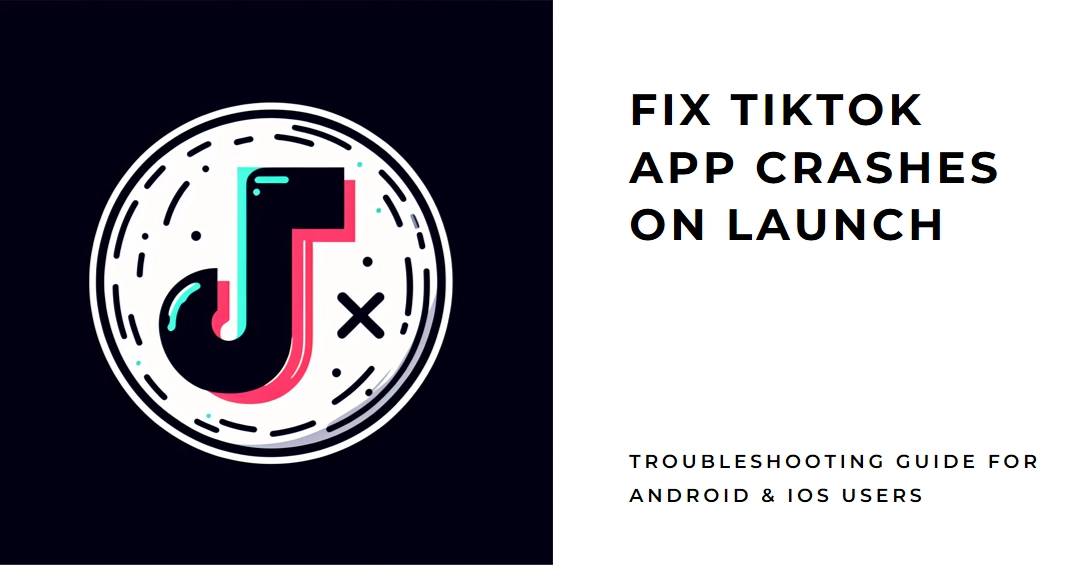TikTok, the world’s playground for short-form videos, can abruptly turn into a frustrating wasteland when the app refuses to open. Whether you’re on Android or iOS, encountering a TikTok crash upon launch can leave you stranded in a world devoid of viral dances and lip-sync battles. Thankfully, app problems like this are fixable.
To back you up in fixing the problem, we’ve compiled a comprehensive guide to diagnose and conquer those pesky TikTok crashes, so you can get back to swiping and scrolling in no time.

Let’s dive into the fix-it toolbox and reclaim your TikTok throne!
Common Reasons for TikTok Crashes
Before we dive into the fixes, let’s first understand why your TikTok might be throwing a tantrum. Here are some common culprits:
- Temporary Glitches: Sometimes, a simple glitch in the app or your device can cause it to crash.
- Outdated App Version: Using an outdated version of TikTok might not be compatible with your device’s current software, leading to crashes.
- Connection Issues: A weak or unstable internet connection can disrupt TikTok’s loading process and cause crashes.
- Storage Space: An overflowing storage on your device can hinder the app’s ability to run smoothly, resulting in crashes.
- Corrupted App Data: Over time, app data can become corrupted, leading to unexpected crashes.
Android Fixes: Get Back to TikTok Scrolling on Your Android Device
If you’re an Android user facing TikTok woes, follow these steps to conquer the crash:
1. Force Quit and Relaunch
- Open your phone’s Settings.
- Navigate to Apps & notifications.
- Find TikTok and tap on it.
- Tap on Force stop.
- Now, try launching TikTok again. This simple step can clear temporary glitches and get the app back on track.
2. Update the App
- Head over to the Google Play Store.
- Search for TikTok.
- Tap on Update if available. Having the latest version ensures compatibility with your device and fixes potential bugs that might cause crashes.
3. Check Your Internet Connection
- Ensure you’re connected to a stable Wi-Fi network or have sufficient mobile data.
- Try switching between Wi-Fi and mobile data to see if the connection is the culprit.
- If your internet is acting up, restarting your router or contacting your service provider might be necessary.
4. Clear App Cache and Data
- Go to Settings > Apps & notifications > TikTok.
- Tap on Storage & cache.
- Tap Clear cache.
- Now, tap Clear data. This removes temporary files that might be causing the app to crash.
5. Reinstall the App
- As a last resort, try uninstalling and reinstalling TikTok.
- Go to Settings > Apps & notifications > TikTok.
- Tap Uninstall.
- Head to the Google Play Store and download the latest version of TikTok.
Bonus Tip for Android Users: Check for System Updates
Ensure your Android device is running on the latest software update. Outdated system software can sometimes cause compatibility issues with apps like TikTok.
- To check for updates, go to Settings > System > System update to check for and install any available updates.
Follow the onscreen instructions to download and install new updates available for your device.
iOS Fixes: Taming the TikTok Crash on Your Apple Device
If you’re an iPhone or iPad user facing TikTok troubles, fret not, for these steps will have you scrolling in no time:
1. Force Quit and Relaunch
- Double-press the Home button (or swipe up from the bottom of the screen on newer iPhones) to open the App Switcher.
- Swipe left or right to find the TikTok preview card.
- Swipe up on the TikTok card to force quit the app.
- Now, try launching TikTok again.
2. Update the App
- Open the App Store.
- Tap on your profile picture in the top right corner.
- Scroll down and check for any available updates next to TikTok.
- Tap Update if available.
3. Check Your Internet Connection
- Similar to Android, ensure you’re connected to a stable Wi-Fi network or have sufficient mobile data.
- Try switching between Wi-Fi and mobile data to see if the connection is the issue.
- Restarting your router or contacting your service provider might be necessary if your internet is acting up.
4. Offload the App and Reinstall
- Go to Settings > General > iPhone Storage.
- Find TikTok and tap on it.
- Tap Offload App. This frees up storage space while keeping app data intact.
- Now, tap on Reinstall App. This will reinstall the app without deleting your data.
Bonus Tip: Airplane Mode Escape Hatch
If the crash occurs only when you’re connected to the internet, try switching on Airplane Mode. This will temporarily disable internet connectivity and might allow you to open the app.
Once you’re in, you can turn Airplane Mode off and try browsing again.
Contact TikTok Support
If you’ve tried everything and the TikTok app still crashes, it’s time to reach out for help.
- To do so, open the TikTok app, tap the Profile tab, and then tap the three dots in the top right corner. Select “Report a Problem” and provide details about the issue you’re facing.
- You can also contact TikTok support through their website or social media channels.
Hope this helps!