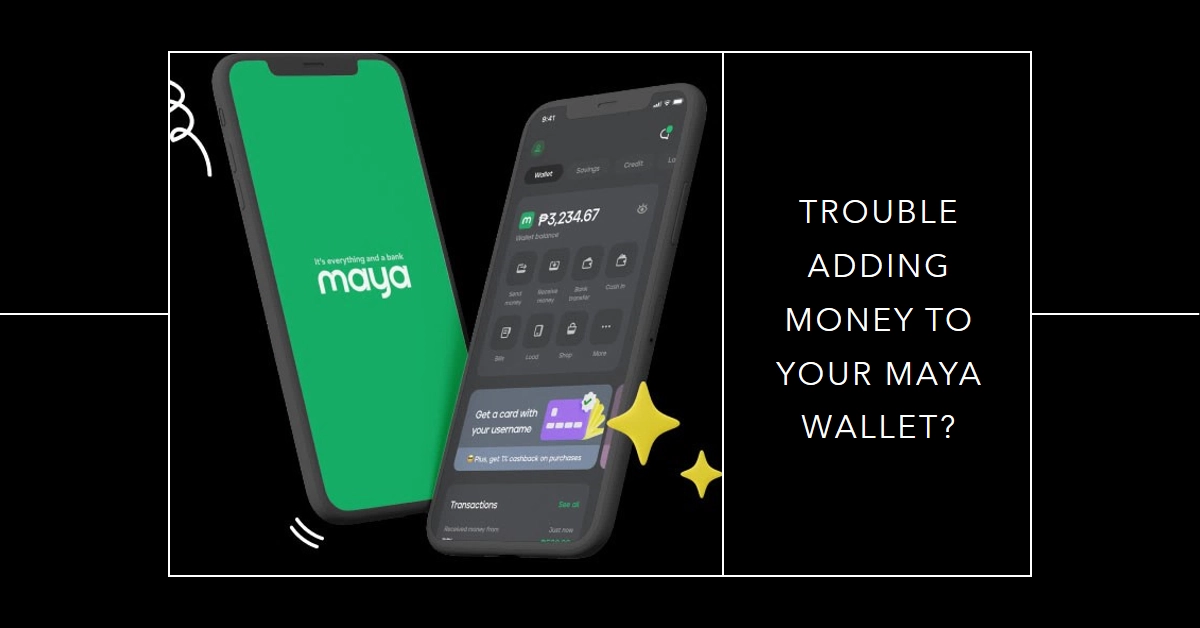Transferring funds from your bank account to your Maya wallet is a convenient and secure way to manage your finances. However, encountering issues during the cash-in process can be frustrating.
Don’t worry, this guide will walk you through troubleshooting common problems and get your Maya wallet topped up in no time.
Common Reasons for Cash-In Failure and Solutions
Several factors can hinder a successful cash-in transaction. Let’s delve into the most common issues and their solutions:
1. Insufficient Funds:
- Problem: Your bank account balance might be lower than the intended cash-in amount.
- Solution: Double-check your bank account balance and ensure it covers the cash-in amount and any applicable fees.
2. Transaction Limits:
- Problem: Your bank or Maya account might have transaction limits in place.
- Solution: Contact your bank or check your Maya app settings to confirm and adjust your transaction limits if necessary.
3. Bank System Maintenance:
- Problem: Scheduled or unscheduled maintenance on your bank’s systems can temporarily disrupt transactions.
- Solution: Check your bank’s website or social media for maintenance updates and try again later when the system is operational.
4. Incorrect Bank Details:
- Problem: Typos or errors in your bank account information can cause the transaction to fail.
- Solution: Carefully review the entered bank account details, including account number, routing number, and any other required information. Ensure everything matches your bank statement precisely.
5. Outdated Maya App:
- Problem: An outdated Maya app might not be compatible with the latest security protocols or transaction methods.
- Solution: Update your Maya app to the latest version from the App Store or Google Play Store.
6. Network Connectivity Issues:
- Problem: Weak or unstable internet connection can disrupt the communication between your device and Maya’s servers.
- Solution: Ensure you have a strong and stable internet connection. Try switching to Wi-Fi or restarting your mobile data connection.
7. Linked Bank Account Issues:
- Problem: If you’re using a linked bank account, there might be issues with the link itself.
- Solution: Try unlinking and relinking your bank account in the Maya app. Follow the on-screen instructions carefully.
8. Temporary System Glitch:
- Problem: Occasionally, temporary glitches can occur on Maya’s servers, causing transaction failures.
- Solution: Wait for a few minutes and try again later. If the issue persists, contact Maya customer support for assistance.
Troubleshooting Specific Errors
Encountering specific error messages during the cash-in process? Here’s how to handle some common ones:
4.1 “Invalid Account Information”: Double-check all your bank account details and ensure they match your bank records exactly. If the error persists, contact your bank to verify any discrepancies.
4.2 “Transaction Failed”: This could indicate various issues. Check your internet connection, verify you haven’t exceeded transaction limits, and ensure sufficient funds are available in your bank account. If the problem continues, contact both your bank and Maya for further assistance.
4.3 “System Temporarily Unavailable”: Patience is key! This message usually signifies temporary maintenance or high traffic on the Maya platform. Wait a few minutes and try again later.
More Troubleshooting Tips
- Clear your app cache and data: This can sometimes resolve issues caused by temporary app glitches.
- Restart your device: This can clear temporary memory and refresh the connection.
Additional Tips
- Consider alternative cash-in methods: If your bank account transfer fails, explore other cash-in options offered by Maya, such as debit/credit card top-ups, over-the-counter transactions at partner establishments, or online payment channels.
- Enable transaction notifications: Activate both bank and Maya transaction notifications to stay informed about any activity and quickly identify any discrepancies.
- Maintain updated information: Keep your bank account details and Maya wallet information current to avoid errors during transactions.
If none of the above solutions work, reach out to Maya customer support for further assistance. They can provide more specific troubleshooting steps based on your individual situation.