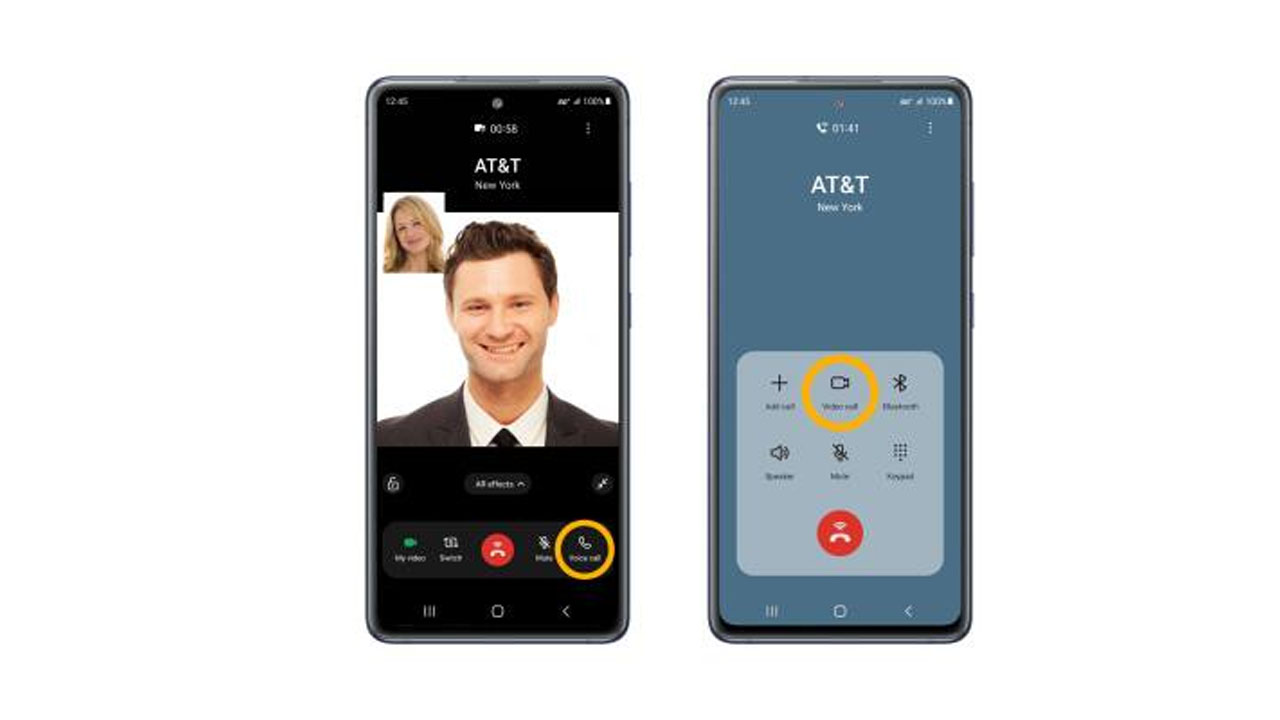Are you having trouble making video calls on your Samsung Galaxy S23 Ultra? You’re not alone. This is a common problem that can be caused by a variety of factors, such as a software glitch, a network issue, or a problem with your device’s camera or microphone.
In this article, we will walk you through 7 easy steps to fix video calls not working on Samsung Galaxy S23 Ultra. By following these steps, you should be able to get your video calls working again in no time.
1. Check your network connection.
The first thing you should do is check your network connection. Make sure that you are connected to a Wi-Fi network or that you have a strong cellular signal. If you are connected to a Wi-Fi network, try switching to a different network or moving closer to the router. If you are using cellular data, try moving to an area with better reception.
2. Restart your phone.
Sometimes, a simple restart can fix a variety of problems. To restart your phone, press and hold the power button until you see the power off slider. Slide the power off slider to the right, and then press and hold the power button again to turn your phone back on.
3. Update your software.
Samsung regularly releases software updates that can fix bugs and improve performance. To check for a software update, go to Settings > Software update > Download and install. If an update is available, download and install it.
4. Clear the cache and data for the video calling app.
To clear the cache and data for the video calling app, go to Settings > Apps > Manage apps. Find the video calling app, and then tap on Storage. Tap on Clear cache and then tap on Clear data.
5. Force stop the video calling app.
To force stop the video calling app, go to Settings > Apps > Manage apps. Find the video calling app, and then tap on Force stop.
6. Reset network settings.
Resetting network settings can sometimes fix problems with your phone’s network connection. To reset network settings, go to Settings > General management > Reset > Reset network settings. This will reset your Wi-Fi network settings, mobile data settings, and Bluetooth settings.
7. Factory reset your phone.
A factory reset is the last resort if you are unable to fix the problem with your video calls. A factory reset will erase all of your data, so make sure to back up your data before you proceed. To factory reset your phone, go to Settings > General management > Reset > Factory data reset.
Additional Information:
- If you are still having trouble with your video calls after trying all of these steps, you may need to contact Samsung customer support for help.
- You can also try using a different video calling app. There are many different video calling apps available, so you may be able to find one that works better for you.
- If you are using a VPN, try disabling it and see if that fixes the problem.
- If you are using a data-only plan, make sure that you have enough data to make video calls.
- If you are using a Wi-Fi network, make sure that the network is strong enough.
I hope this article helps you fix your video call not working on Samsung Galaxy S23 Ultra.