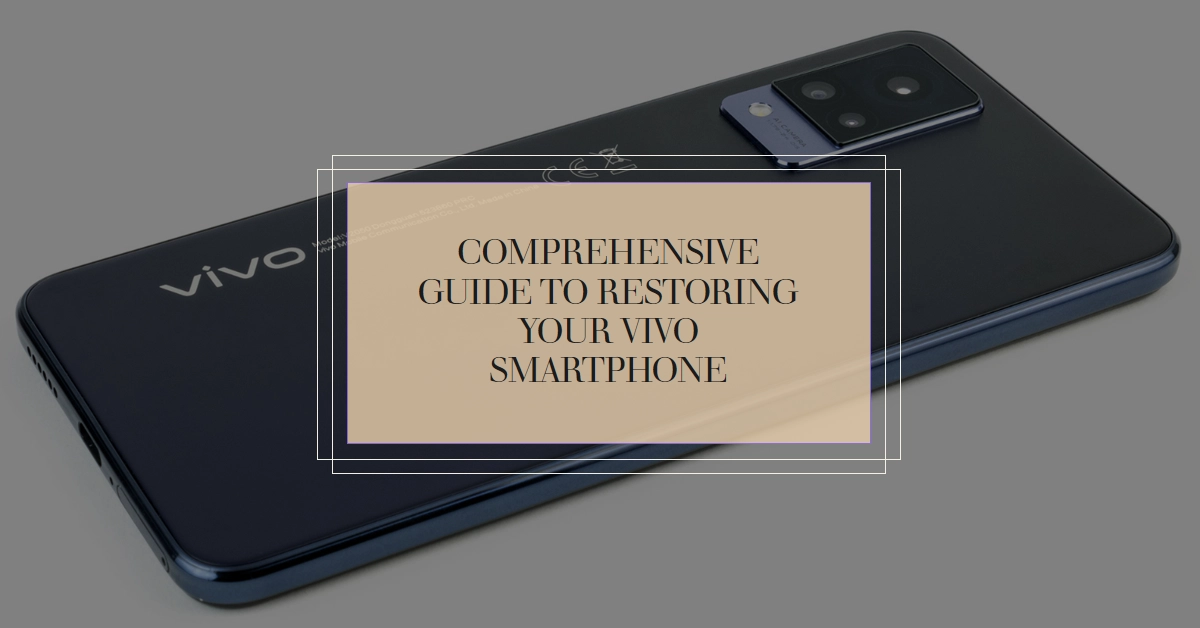Your Vivo smartphone has been acting sluggish, plagued by persistent app crashes, or maybe you’re simply planning to sell it. In these situations, a factory reset comes to the rescue. It’s like a magic button that wipes your phone clean, returning it to its pristine, out-of-the-box state. But how does it work, how do you perform it, and when is it the right option?
This comprehensive guide will answer all your questions and guide you through the process of revitalizing your Vivo smartphone with a factory reset.
Understanding the Factory Reset: A Fresh Start for Your Phone
A factory reset essentially erases all user data and settings from your Vivo phone, including downloaded apps, saved files, accounts, and customizations.
A factory reset is like hitting a reset button on your device, bringing it back to its original software state, just as it was when you first purchased it. This means all installed apps and their data, personal files, photos, music, contacts, and more will be permanently deleted.
So, back up anything crucial before proceeding!
Two Ways to Factory Reset Your Vivo: Through Settings or Recovery Mode
There are two ways to trigger a factory reset on your Vivo phone: through the Settings menu or from Recovery Mode. The most straightforward method is via the Settings app, suitable for situations where you can access your phone normally.
Method 1: Performing a Factory Reset through Settings:
If your phone is functioning well enough to access the Settings menu, this method is the simplest and most recommended. Here’s how to do it:
- Navigate to Settings: Open the Settings app on your Vivo phone.
- Locate System Options: Depending on your Vivo model, the path might differ slightly. Look for options like “System,” “Advanced Settings,” or “Backup & Reset.”
- Choose Reset Options: Once you find the relevant section, tap on “Reset Options” or similar wording.
- Select Erase All Data (Factory Reset): This is the final step. Choose “Erase All Data” (the specific wording might vary) and confirm your decision.
- Enter Pin/Password: If you have a screen lock pin or password enabled, you’ll need to enter it to proceed.
- Wait for Completion: The reset process will take a few minutes. Your phone will restart automatically once it’s finished, and you’ll be greeted with the initial setup screen.
Method 2: Performing a Factory Reset through Recovery Mode
If your phone is experiencing software issues that prevent you from accessing the Settings menu, you can still perform a factory reset using the Recovery Mode. This method is also helpful if your phone is if you’ve forgotten your screen lock.
Note that this method requires a bit more technical know-how, so proceed with caution. Once you’ve got everything set, you may continue with these steps:
- Power Off Your Phone: Ensure your Vivo phone is completely switched off.
- Enter Recovery Mode: The key combination to enter Recovery Mode varies depending on your Vivo model. Consult your device’s manual or a quick online search to find the specific buttons you need to press and hold simultaneously. This typically involves holding the Power and Volume Up buttons.
- Navigate using Volume Keys: Once in Recovery Mode, use the Volume Up and Down keys to navigate the menu.
- Select “Wipe data/factory reset”: Find this option and confirm your choice using the Power button.
- Choose “Format Data/Reset”: Again, confirm your selection.
- Reboot Your Phone: Once the reset is complete, select “Reboot system now” to restart your phone. You’ll be taken through the initial setup process.
When to Consider a Factory Reset: Helpful Situations
Now that you know how to perform a factory reset, let’s explore some situations where it can be beneficial:
- Device Performance Issues: If your Vivo smartphone is slowing down, experiencing frequent app crashes, or behaving erratically, a factory reset can clear out software glitches and restore smooth performance.
- Selling or Gifting Your Phone: Before handing over your Vivo phone to someone else, a factory reset ensures your personal data and accounts are completely removed, protecting your privacy.
- Software Update Complications: In rare cases, software updates can cause issues. A factory reset can revert your phone to a stable previous state if you encounter persistent problems after an update.
- Forgotten Screen Lock: If you’ve forgotten your screen lock pin or password, a factory reset is the only way to regain access to your phone. Remember, this will erase all data, so ensure you have backups!
Important Reminders Before Resetting: Back Up and Prepare
A factory reset is a permanent action, so caution is crucial. Here are some key points to remember:
- Back Up Your Data: This is the most important step! Transfer all essential files, photos, contacts, and app data to a computer or cloud storage service before initiating the reset.
- Charge Your Phone: The reset process can take some time. Ensure your phone is adequately charged to avoid any interruptions.
Hope this helps!