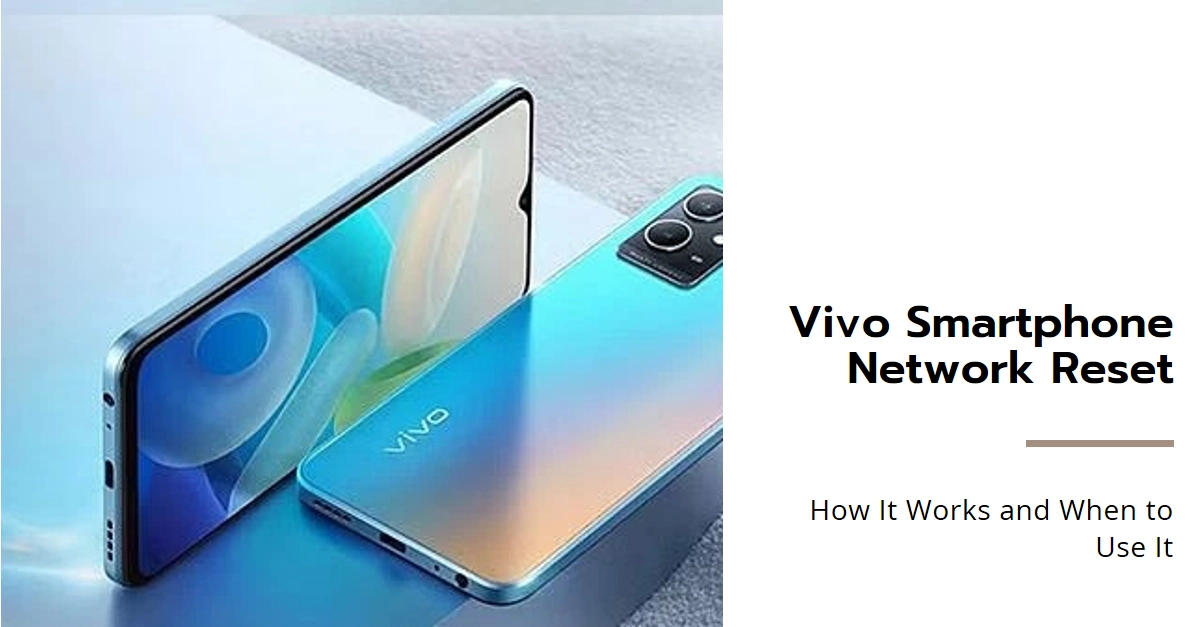Frustrated with slow internet, unreliable Wi-Fi connections, or Bluetooth pairing issues on your Vivo smartphone? Before throwing in the towel, consider a simple yet powerful tool: the network reset. This handy feature rewinds your network settings to their factory defaults, potentially resolving numerous connectivity woes. But how does it work, and when is it the right solution?
In this comprehensive guide, we’ll delve into the intricacies of Vivo’s network reset, exploring its functionality, benefits, and ideal use cases.
Understanding the Network Reset on Your Vivo Smartphone
A network reset essentially cleans the slate for your phone’s Wi-Fi, mobile data, and Bluetooth connections. It wipes saved Wi-Fi passwords, cellular network configurations, and paired Bluetooth devices, essentially taking your network settings back to a fresh, out-of-the-box state.
This reset can be helpful in various scenarios:
- Troubleshooting connectivity issues: If you’re facing unreliable internet speeds, frequent Wi-Fi drops, or Bluetooth malfunctioning, a network reset can potentially rectify the problem by removing any corrupted configurations or glitches.
- Clearing forgotten passwords: Forgot the password to a saved Wi-Fi network? A network reset eliminates the need to remember them all, as you’ll need to re-enter them upon reconnecting.
- Device handover or sale: Before selling or gifting your Vivo phone, a network reset ensures your personal Wi-Fi passwords and connected devices aren’t accessible to the new owner.
When to Consider a Network Reset
While a network reset offers numerous benefits, it’s not a one-size-fits-all solution. Before hitting that reset button, consider these factors:
- Have you tried simpler troubleshooting steps? Rebooting your phone, forgetting and reconnecting to a Wi-Fi network, or toggling airplane mode on and off can often resolve minor connectivity issues without the hassle of a complete reset.
- Are you comfortable re-entering Wi-Fi passwords and pairing Bluetooth devices? After the reset, you’ll need to manually connect to saved Wi-Fi networks and re-pair Bluetooth devices, so ensure you have access to their passwords or pairing codes.
- Do you have important saved Wi-Fi credentials backed up? While rare, some Vivo models might not automatically back up your saved Wi-Fi passwords during a reset. If unsure, consider manually backing them up beforehand.
How to Perform a Network Reset on Your Vivo Smartphone
Ready to give your network a fresh start? Here’s how to perform a network reset on your Vivo smartphone:
1. Navigate to Settings.
2. Locate “System Management” or “System.” Depending on your Vivo model, the specific menu path might differ slightly.
3. Tap on “Backup & reset” or “Reset options.”
4. Select “Reset network settings.” A confirmation message will appear, detailing what the reset will affect.
5. Read the information carefully and tap “Reset settings” to confirm. Your Vivo phone will restart, and once back online, it will be in a network-virgin state.
Important note: Actual steps and menu options may vary between device models, firmware versions and network service providers.
Post-Reset Steps and Considerations
After completing the network reset, remember to:
- Reconnect to your preferred Wi-Fi networks. Enter their passwords when prompted.
- Re-pair your Bluetooth devices. Follow the pairing instructions for each device.
- Update your APN settings if necessary. Some mobile network operators might require manual APN configuration after a reset.
Network Reset – A Powerful Tool for Connectivity Woes
A network reset may seem like a drastic measure, but in many cases, it’s a surprisingly effective way to resolve various connectivity issues plaguing your Vivo smartphone.
By understanding its functionality, knowing when to utilize it, and following the simple steps outlined above, you can confidently wield this powerful tool to restore your network to its prime and enjoy seamless connectivity once again.