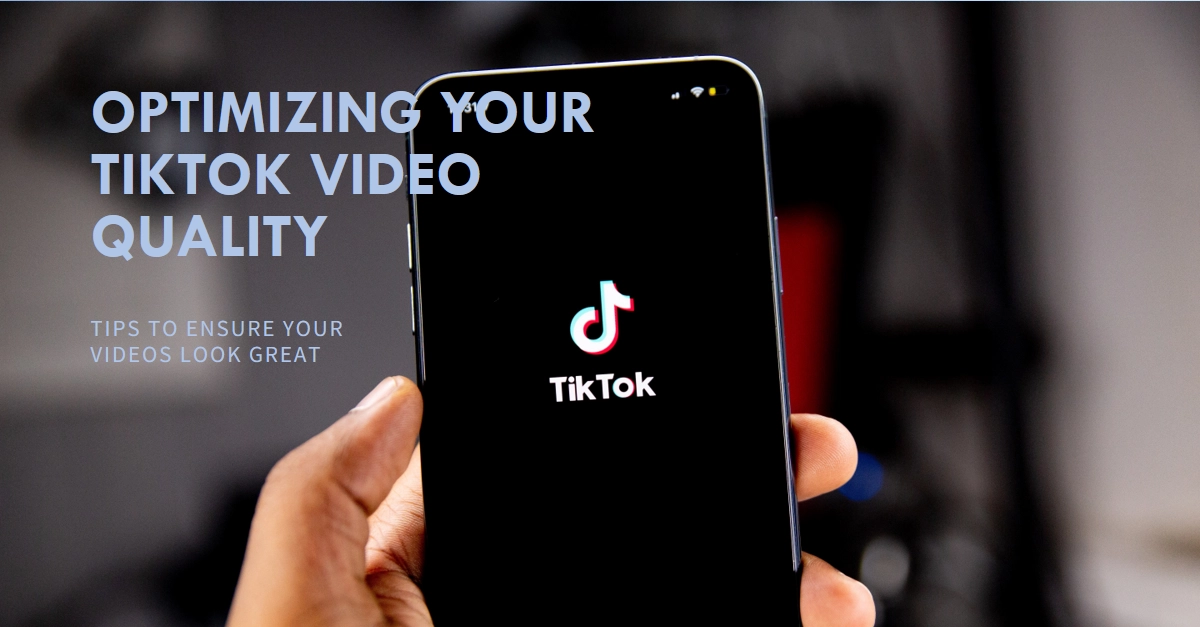You’ve crafted the perfect TikTok masterpiece: hilarious edits, catchy music, on-point trends. You hit upload, eager to share your brilliance with the world, but then…disaster. Your video emerges pixelated, blurry, a far cry from its pristine original. Don’t despair! This guide will dive into the culprits behind TikTok’s video quality drop and equip you with the tools to fight back and reclaim your pixel perfect glory.
Get ready to dive into the technical underbelly of TikTok, from ideal video specs to hidden settings, and master the art of uploading crystal-clear content that wows your audience.
Common Reasons Why TikTok Video Quality Drops after Upload
Several factors can contribute to your TikTok video suffering a quality nosedive after upload. Here are the most common suspects:
1. Incorrect Video Specifications
- Resolution: TikTok maxes out at 1080p (Full HD) resolution for all videos. Uploading a higher resolution file will be automatically downscaled, potentially causing compression artifacts and blurry visuals.
- Frame rate: Aim for a frame rate between 24 and 60 fps. Higher or lower can lead to choppiness or unnatural-looking slow-motion.
- Bitrate: This determines file size and quality. Too low, and your video gets pixelated; too high, and uploading takes forever. Stick to the 8-12 Mbps range for optimal balance.
2. TikTok Settings
- High Quality Uploads: Ensure this setting is turned on in the app’s “Share” section. Otherwise, TikTok prioritizes fast upload over quality.
- Data Saver Mode: This handy feature might be unintentionally throttling your upload speed, leading to compression and reduced fidelity. Disable it before uploading.
3. Internet Connection
- Upload speed: A slow upload will force TikTok to compress your video more aggressively, resulting in pixelation. Ideally, aim for an upload speed above 5 Mbps.
- Connection stability: Unstable internet can cause stuttering and pixelation during upload. Ensure a strong and consistent connection before hitting that share button.
4. Other Factors
- Device limitations: Older devices might struggle to handle high-resolution video recording and editing, leading to quality loss.
- Third-party apps: Some editing apps may compress video files significantly, impacting upload quality. Export your video at the highest possible quality from your chosen app.
Troubleshooting TikTok Video Upload Quality Issues
Now that you know the enemies, let’s arm yourself with weapons to defeat them! Here’s how to optimize your videos for pristine TikTok glory:
1. Master the Specs
- Record in 1080p: This is the sweet spot for TikTok uploads. Don’t waste storage space recording in higher resolutions that will just get downscaled.
- Maintain a 24-60 fps frame rate: This ensures smooth playback without choppiness or unnatural fluidity.
- Target a bitrate of 8-12 Mbps: This will give you a good balance between quality and upload speed. Check your recording app’s settings to adjust this.
2. Unlock Your TikTok Settings
- Enable High Quality Uploads: In the “Share” section before uploading, turn on this crucial setting for maximum video fidelity.
- Disable Data Saver Mode: This temporary tweak helps ensure your internet bandwidth prioritizes your TikTok upload for optimal quality.
3. Optimize Your Connection
- Test your upload speed: Several online tools can help you gauge your upload speed. If it’s below 5 Mbps, consider upgrading your internet plan or finding a stronger Wi-Fi connection.
- Connect directly to Wi-Fi: Avoid uploading over mobile data whenever possible, as cellular connections can be less stable and slower.
4. Mind Your Tools
- Use a reliable recording app: Choose an app known for good video quality and minimal compression. Research and read reviews before diving in.
- Export videos at full quality: When exporting your video from your editing app, ensure the quality settings are maxed out to avoid additional compression.
5. Bonus Tips
- Edit conservatively: Excessive color grading, filters, and effects can further degrade video quality. Use them sparingly for the best results.
- Preview before posting: Take a moment to preview your video on TikTok before hitting “Post.” This allows you to catch any unexpected quality drops and make adjustments before publishing.
- Keep learning: Stay updated on TikTok’s recommended video specs and any changes to upload options. The platform regularly fine-tunes its technology, so staying informed helps you adapt.
We hope that by following these steps and best practices, you’ll be well on your way to banishing pixelation from your TikTok uploads.