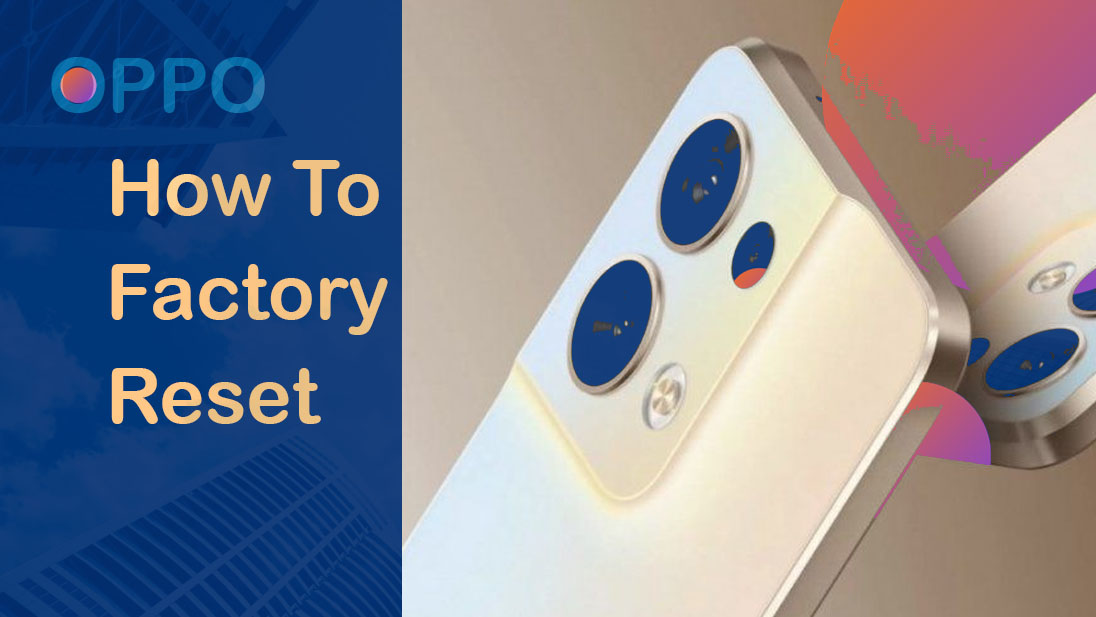Oppo smartphones, including the latest Oppo Reno 8T model, are known for their sleek designs and advanced features. However, there can be times that these devices would become erratic and don’t work as expected. This is when it would be necessary to reset the phone to clear out any system issues or just to start fresh.
This article will guide you through the steps to reset your Oppo smartphone and help you get back to using it smoothly.
What’s a factory reset and how does it work in Oppo devices?
A factory reset is a useful tool to restore your Oppo smartphone to its original settings and resolve any software issues.
Before you begin, be sure to back up all your important data to your cloud account or any secure storage directory/media to avoid losing them permanently after the reset. This is highly recommended given that a factory reset wipes everything added in the device’s system including downloaded apps, custom settings, saved files and the like.
Once you’re done creating backups of all your important data, you can go ahead and start the factory reset on your Oppo smartphone via settings with these outlined steps:
Step 1: Backup Your Data
Before proceeding with a factory reset, it is important to backup your data. This includes your contacts, photos, videos, and other important files. You can backup your data using the built-in backup feature on your phone or by transferring it to your computer.
Step 2: Go to Settings
On your Oppo smartphone, go to the “Settings” app and scroll down to the “System” section.
Step 3: Select “Backup & Reset”
Under the “System” section, select the “Backup & Reset” option.
Step 4: Tap “Factory Data Reset”
In the “Backup & Reset” menu, tap on the “Factory Data Reset” option.
Step 5: Confirm Factory Reset
A warning message will appear, stating that all data will be erased from your phone. Read the warning message and then tap “Reset Phone” to confirm the factory reset.
Step 6: Enter Password (if applicable)
If you have set a password for your phone, you will be prompted to enter it before the factory reset can be completed.
Step 7: Wait for the Factory Reset to Complete
The factory reset process may take several minutes to complete. Wait for the process to finish and do not interrupt it.
Please note that actual screens and menu items may vary between device models, OS versions and carriers.
Common Problems in Oppo Smartphones that can be fixed by a Factory Reset
A factory reset is a useful solution for fixing various software issues on an Oppo smartphone. Here are some common problems that can be fixed by a factory reset:
1. Software-related performance issues
If your Oppo smartphone is running slow or lagging, a factory reset can improve its performance by removing any unnecessary files and data that may be clogging the system.
2. Stuck/frozen Operating system
If your Oppo smartphone is frozen and unresponsive, a factory reset can help to unfreeze the screen and restore normal functioning.
3. Random App Crashes
If you are experiencing frequent app crashes on your Oppo smartphone, a factory reset can resolve this issue by removing any corrupted data or files.
4. Rapid Battery Draining
If your Oppo smartphone’s battery is draining faster than usual, a factory reset can help to resolve this issue by clearing any background processes that may be consuming too much battery power.
5. Random software errors
If you are encountering error messages or pop-ups on your Oppo smartphone, a factory reset can help to resolve this issue by removing any corrupted data or files.
6. Software bugs and malware
If your Oppo smartphone is experiencing software bugs or glitches, a factory reset can help to resolve these issues by restoring the phone to its original software configuration.
Overall, a factory reset is a powerful solution for fixing various software issues on an Oppo smartphone. However, it is important to backup your data before proceeding with a factory reset to prevent any loss of important files.