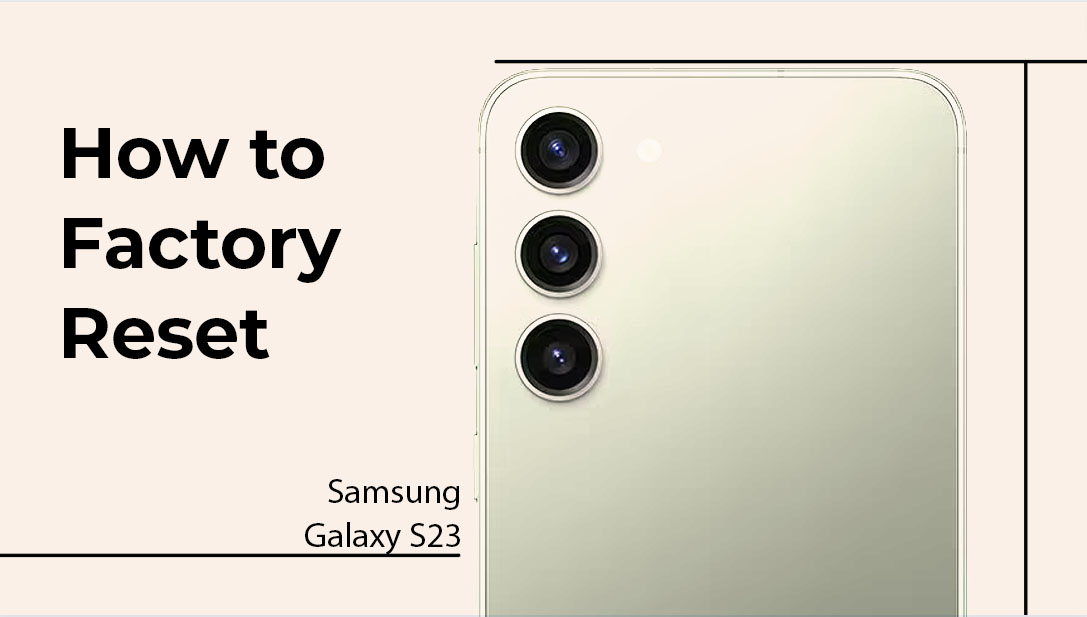Factory resetting your Samsung Galaxy S23 can be a helpful solution to various problems that may arise on your device, such as performance issues, software glitches, or even virus attacks. But before you take this step, it’s important to make sure that you understand the consequences of factory resetting and how to properly execute it.
In this article, we will guide you through the process of factory resetting your Samsung Galaxy S23/and S23+, explaining the different methods available and the steps you need to follow to ensure a smooth and successful reset. We will also provide you with some quick tips to help you protect your data and backup important information before resetting your device.
What is a Factory Reset and Why Should You Do It?
A factory reset is a process that erases all the data and settings on your device and returns it to its original state as when it was first purchased. This process is usually done to resolve software-related issues, to prepare the device for sale, or to clean up personal data before disposing of the device.
When you factory reset your Samsung Galaxy S23, the following items will be deleted:
- Personal data, including contacts, messages, photos, and videos
- Downloaded apps and games
- Settings and preferences, including Wi-Fi networks and passwords
- System updates and customizations
It’s important to note that a factory reset cannot fix hardware problems, so if you are experiencing issues with your device’s hardware, this solution may not be effective.
Method 1: Factory Reset via Settings Menu
The first method to factory reset your Samsung Galaxy S23 is through the device’s settings. This method is simple and straightforward and can be done as follows:
- Open the Settings app on your Samsung Galaxy S23.
- Tap on General Management.
- Tap on Reset.
- Tap on Factory Data Reset.
- Tap on Reset.
- Enter your device’s password or pattern if prompted.
- Tap on Delete All.
Your device will now start the factory reset process and erase all the data and settings on your device.
Performing a factory reset via settings menu is only applicable when the device is responsive. To factory reset a stuck Samsung Galaxy S23, you will need to use the alternative method and that is via Android recovery mode. This method is also referred to as the “hard reset”.
Method 2: Factory Reset via Recovery Mode (hard reset)
The second method to factory reset your Samsung Galaxy S23 is through recovery mode. This method is useful if your device is unresponsive or unable to boot into the operating system. Here’s how to do it:
- Turn off your Samsung Galaxy S23.
- Press and hold the Volume Up button, the Power button, and the Bixby button simultaneously.
- Release all buttons when the Samsung logo appears on the screen.
- Use the Volume buttons to navigate to the Wipe Data/Factory Reset option and select it using the Power button.
- Confirm the reset by selecting Yes – Delete All User Data.
Your device will now start the factory reset process through recovery mode.
Tips for Protecting Your Data Before Factory Resetting
Before factory resetting your Samsung Galaxy S23, it’s important to take steps to protect your personal data and make sure that important information is backed up.
Here are some tips to help you do this:
- Backup important data and files to a computer or cloud service.
- Remove the Google account associated with your device to prevent remote wiping.
- Turn off Samsung’s Find My Mobile service to prevent remote wiping.
- Remove any SD cards or external storage devices from your device.
Frequently Asked Questions about Factory Reset in Samsung Galaxy Smartphones
If you’re considering a factory reset for your Samsung Galaxy smartphone, you may have some questions about the process. In this section, we’ll answer some of the most frequently asked questions to help you better understand what a factory reset is, why you might need to do it, and what to expect.
What is a factory reset?
A factory reset is a process that erases all the data, settings, and software on your Samsung Galaxy smartphone, returning it to its original state as when it was first purchased. This process is usually done to resolve software-related issues, to prepare the device for sale, or to clean up personal data before disposing of the device.
What is deleted during a factory reset?
When you factory reset your Samsung Galaxy smartphone, the following items will be deleted:
- Personal data, including contacts, messages, photos, and videos
- Downloaded apps and games
- Settings and preferences, including Wi-Fi networks and passwords
- System updates and customizations
It’s important to note that a factory reset cannot fix hardware problems, so if you are experiencing issues with your device’s hardware, this solution may not be effective.
How do I factory reset my Samsung Galaxy smartphone?
There are two methods for factory resetting your Samsung Galaxy smartphone: through the device’s settings or through recovery mode. The specific steps for each method may vary depending on the model of your device, so it’s best to consult the user manual or check online for step-by-step instructions.
Will a factory reset fix my Samsung Galaxy smartphone’s problems?
A factory reset can help resolve software-related issues with your Samsung Galaxy smartphone, but it may not fix all problems. If you are experiencing hardware problems or issues with your device’s performance, a factory reset may not be effective. It’s always best to consult with a professional or contact Samsung customer support before attempting a factory reset.
Is there a way to back up my data before a factory reset?
Yes, it’s always recommended to back up your data before performing a factory reset. You can back up your data to a computer or cloud service, or to an external storage device such as an SD card. You should also remove any Google accounts or Samsung services associated with your device to prevent remote wiping of your data.
How long does a factory reset take on a Samsung Galaxy smartphone?
The length of time it takes to complete a factory reset on a Samsung Galaxy smartphone may vary depending on the amount of data and apps on your device. Typically, the process can take anywhere from 10 to 30 minutes.
Conclusion
Factory resetting your Samsung Galaxy S23 can be a helpful solution to various problems, but it’s also imperative to understand the consequences and properly prepare for the process.