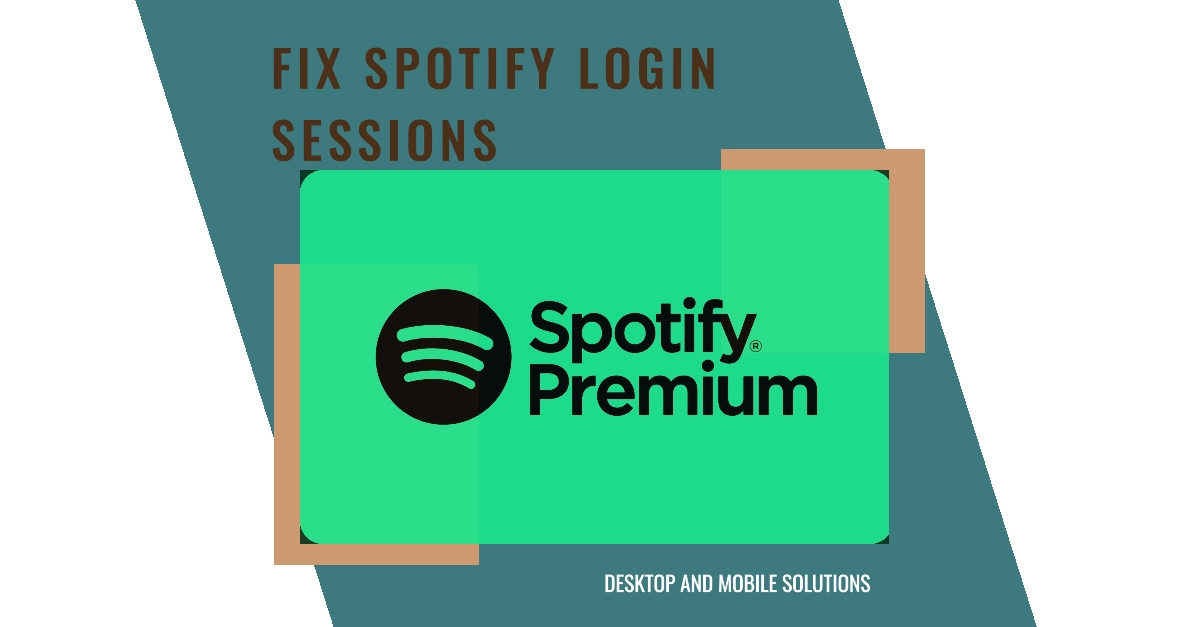Spotify is a phenomenal music streaming service, but it can be frustrating when your login session keeps expiring prematurely. This issue can interrupt your listening experience, forcing you to log back in repeatedly. If you find yourself in this situation, there are several things you can do to fix it.
This article provides a complete guide to troubleshooting and resolving frequent Spotify login session expirations on both desktop and mobile devices.
Understanding the Problem
Before diving into solutions, here’s a quick explanation of why Spotify login sessions might expire frequently:
- Network Issues: Unstable internet connections can cause sessions to expire.
- Outdated App: Bugs or compatibility issues in older Spotify versions can lead to this problem.
- Account Sharing: If you share your account with multiple people, simultaneous logins may force sessions to expire.
- Third-Party App Interference: Apps that interact with Spotify might cause login conflicts.
Desktop Solutions
Note that actual steps and menu options may vary between computer models and operating systems.
1. Check Your Internet Connection
- Ensure you have a strong and stable internet connection. Test your connection by visiting other websites or streaming videos.
- If your connection is weak, try restarting your router or modem, or switch to a different network if possible.
2. Update the Spotify App
- Open the Spotify app and go to “Help” > “About Spotify” to check your version.
- Visit the Spotify website to download the latest version if you’re not up-to-date.
3. Clear Your Cache and Data
- Close Spotify completely.
- Navigate to your computer’s settings and find the Spotify app’s storage settings.
- Clear both the cache and data associated with the Spotify app.
Mobile Solutions
Note that actual steps and menu items may vary between devices and software versions.
1. Check Your Internet Connection
- Make sure you’re connected to a reliable Wi-Fi network or have a strong cellular data signal.
- Test your connection by opening a web browser or another streaming app.
2. Update the Spotify App
- Open your device’s app store (App Store for iPhone/iPad, Google Play Store for Android).
- Search for Spotify and tap “Update” if an update is available.
3. Reinstall the Spotify App
- Uninstall the Spotify app completely from your device.
- Re-download and install the latest version from your app store.
4. Disable Battery Optimization (Android Only)
- Go to your device’s “Settings” and find the “Battery” or “Battery Optimization” section.
- Locate Spotify and ensure battery optimization is disabled for the app.
Additional Tips
- Log Out Everywhere: Log out of Spotify on all your devices and then log back in on your primary device.
- Consider Account Sharing: If you share your Spotify account, reduce the number of simultaneous logins.
- Disable Third-Party Apps: Temporarily disable any apps that might interact with Spotify to see if the issue resolves.
If the problem persists, contact Spotify support for further assistance.
FAQs
1. Why does my Spotify session keep expiring?
- There are several reasons, including: unstable internet, an outdated app, account sharing across multiple devices, or interference from third-party apps.
2. Can I prevent my Spotify login from expiring so often?
- While you may not be able to entirely stop it, the solutions in the article will significantly reduce how often it happens. Focus on stable internet, app updates, and checking account usage.
3. I’ve tried the desktop fixes, but it’s still happening. What else can I do?
- Try logging out of Spotify everywhere and then logging back in only on your desktop. If that fails, contact Spotify support for personalized help.
4. Will clearing my Spotify cache and data delete my playlists and downloaded songs?
- No. Playlists are stored on Spotify’s servers. Downloaded songs will need to be re-downloaded, but your library itself remains intact.
5. I’m worried about battery drain on Android if I disable optimization for Spotify. Is it necessary?
- Disabling optimization gives Spotify more freedom in the background, which is helpful for session stability. If you notice significant battery issues afterward, you can always re-enable optimization.