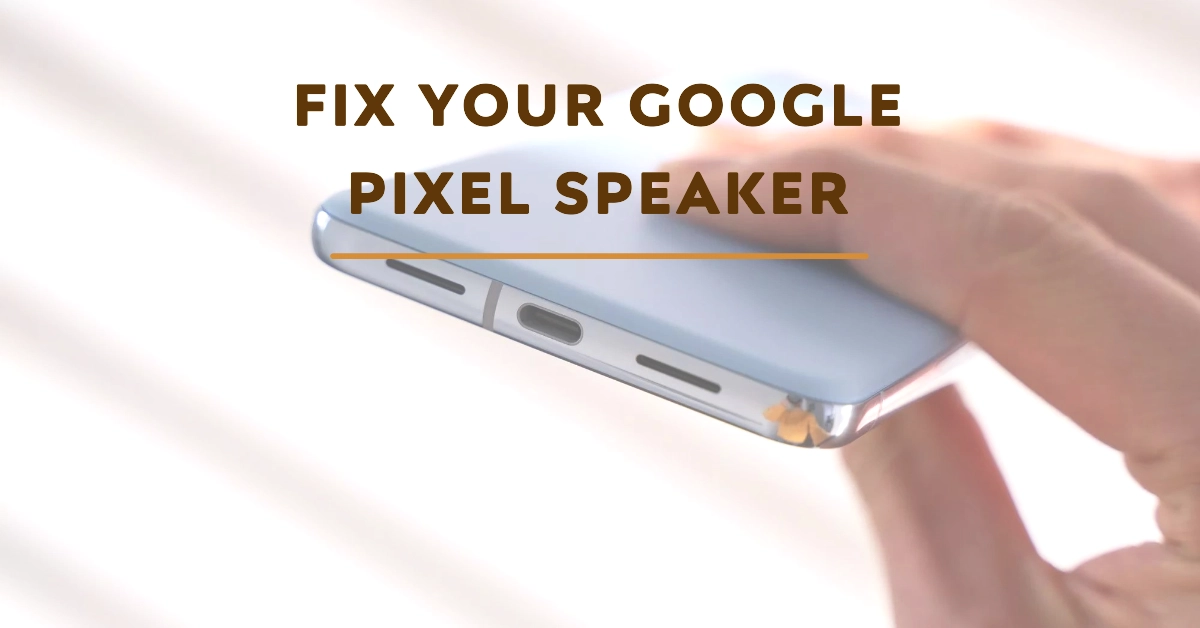Imagine trying to watch a video, make a call, or listen to music on your Google Pixel phone, only to find that no sound is coming out of the speaker. It can be frustrating when technology doesn’t work as intended. Sound problems could indicate software glitches, hardware issues, or even a speck of dust obstructing the speaker grille.
This article will help you diagnose the problem with your Pixel’s speaker and provide clear steps to restore that sweet sound.
Troubleshooting Your Google Pixel’s Speaker
Let’s embark on a step-by-step journey to troubleshoot your Pixel’s speaker:
Basic Checks
- Check the Volume: Sometimes the solution is as simple as ensuring the volume is turned up. Press the volume up button on the side of your Pixel to verify.
- Verify ‘Do Not Disturb’ Mode: Do Not Disturb (DND) mode silences various alerts and sounds. Check if it’s enabled by swiping down from the top of your screen to access the Quick Settings panel and look for a moon or “Do Not Disturb” icon. Tap it to disable the mode.
- Restart Your Phone: A simple restart can often clear up temporary software hiccups. Hold down the power button and select the “Restart” option.
Software Troubleshooting
- Check Bluetooth Connectivity: If your Pixel is connected to a Bluetooth speaker or headphones, sound will be routed to those devices. Swipe down from the top of the screen, access the Quick Settings panel, and tap the Bluetooth icon to disable it.
- Update Your Software: Outdated software can lead to unexpected glitches. Check for available update by going to “Settings” -> “System” -> “System Update” then follow the rest of the onscreen prompts to download and install them.
- Test in Safe Mode: Third-party apps occasionally interfere with core functionality. To test this, reboot your Pixel into Safe Mode:
- Press and hold the power button.
- Long press on the “Power off” option.
- Tap “OK” to reboot into Safe Mode.
- If the sound works in Safe Mode, a recently installed app is likely the issue.
Cleaning and Inspecting the Speaker
- Clean the Speaker Grille: Dust and debris can clog the speaker grille, muffling the sound. Use a soft brush or compressed air to gently clean the grille.
- Water Damage: If your phone has been exposed to water, there may be damage to the speaker components. Let the phone dry completely and try again later. If water damage is severe, professional repair might be necessary.
Advanced Troubleshooting
- Reset Network Settings: Sometimes problems arise within your network settings configuration.
- Go to “Settings” -> “System” -> “Reset options” -> “Reset Wi-Fi, mobile & Bluetooth.”
- This will erase your saved Wi-Fi and Bluetooth connections.
- Factory Reset: If all else fails, a factory reset returns your device to its original state. Warning: this erases all personal data. Back up your important files first.
- Go to “Settings” -> “System” -> “Reset options” -> “Erase all data (factory reset).”
If the Issue Persists
If none of the above solutions work, your Pixel phone might have a hardware problem with the speaker itself.
Consider contacting Google Support or a qualified repair center for further diagnosis and repair.