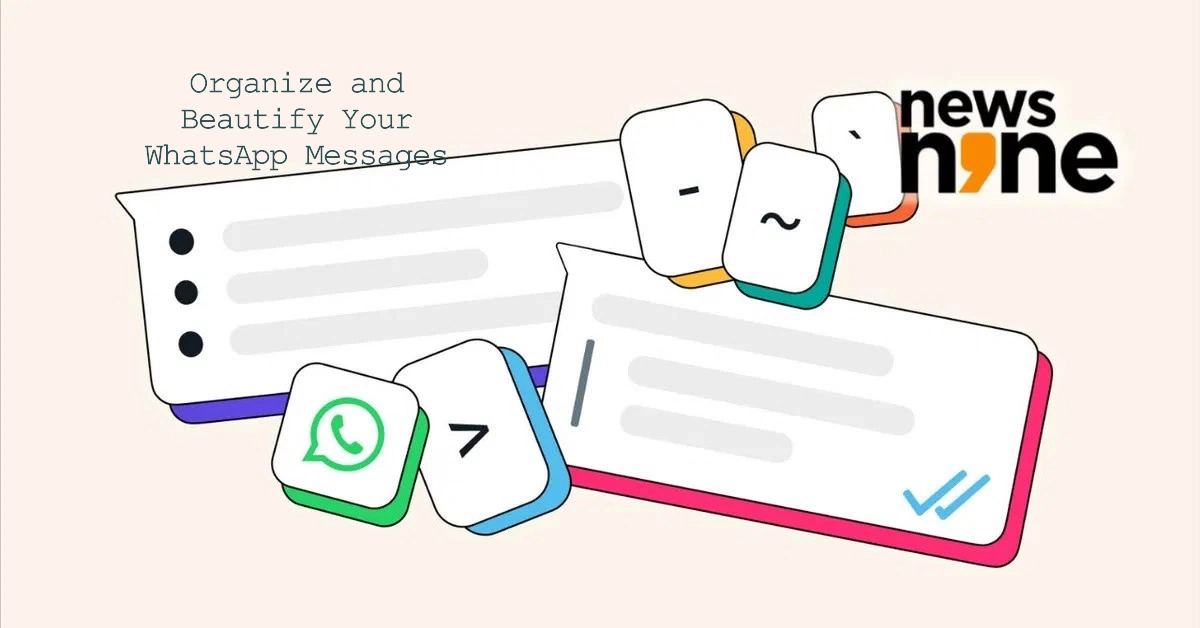WhatsApp has consistently improved its features to enhance your messaging experience. One of the most useful recent updates is the introduction of new text formatting options.
These options help you structure your messages, emphasize important points, and add an extra layer of visual appeal to your chats. This way, communication on WhatsApp becomes more organized, clear, and engaging.
In this tutorial, we’ll dive into these new formatting features and guide you on how to use them effectively.
Exploring WhatsApp’s New Text Formatting Options
Let’s take a closer look at the powerful text formatting tools now available within WhatsApp:
- Bulleted Lists: Ideal for creating itemized lists, summaries, or outlining key points.
- Numbered Lists: Perfect for step-by-step instructions, prioritized lists, or sequential processes.
- Block Quotes: Use this to highlight important quotes, external references, or key messages you want to stand out.
- Inline Code: Designed for technical discussions, code snippets, or highlighting specific keywords.
- Bold, Italics, & Strikethrough: (Existing, but still incredibly useful) Use these classic formatting options to add emphasis, create contrast, or indicate corrections.
How to Use the New Text Formatting Options
Now that you know what’s available, let’s explore how to utilize each formatting style:
1. Bulleted Lists
- Start your line with a hyphen (-) followed by a space.
- Hit “Enter” to automatically create the next bulleted line.
Example:
- Ingredient 1
- Ingredient 2
- Ingredient 3
2. Numbered Lists
- Begin with a number followed by a period (.) and a space.
- Hit “Enter” to continue the numbered sequence.
Example:
1. Open the chat.
2. Type your message.
3. Add formatting.
3. Block Quotes
- Start your line with the greater than symbol (>) followed by a space.
Example:
> "The greatest glory in living lies not in never falling, but in rising every time we fall." - Nelson Mandela
4. Inline Code
- Enclose your code or keyword within three backticks (“`) at the beginning and end.
Example:
To change the font, use the `monospace` option.
5. Bold, Italics, and Strikethrough
- Bold: Enclose the text with asterisks (text)
- Italics: Enclose the text with underscores (text)
- Strikethrough: Enclose the text with tildes (~text~)
Combining Formatting Options
You can even layer different formatting styles for enhanced effects. For instance:
*Important Note:* _Remember to save the file regularly._
Mastering WhatsApp Text Formatting (Step-by-Step)
- Open WhatsApp and go to the chat where you want to apply formatting.
- Start typing your message.
- Add the necessary symbols based on the formatting you wish to apply (refer to instructions above).
- Hit “Send” to share your formatted message.
Important Notes:
- These new text formatting options work across WhatsApp on various devices, including iOS, Android, WhatsApp Web, and desktop versions.
- You can quickly format your text by selecting it and tapping the formatting options (Bold, Italics, etc.) that appear in a pop-up menu.
Get Creative and Communicate Effectively!
Now that you’ve mastered WhatsApp’s new formatting features, it’s time to enhance your chats. Use them strategically to improve readability, clarity, and add a touch of personality to your messages!