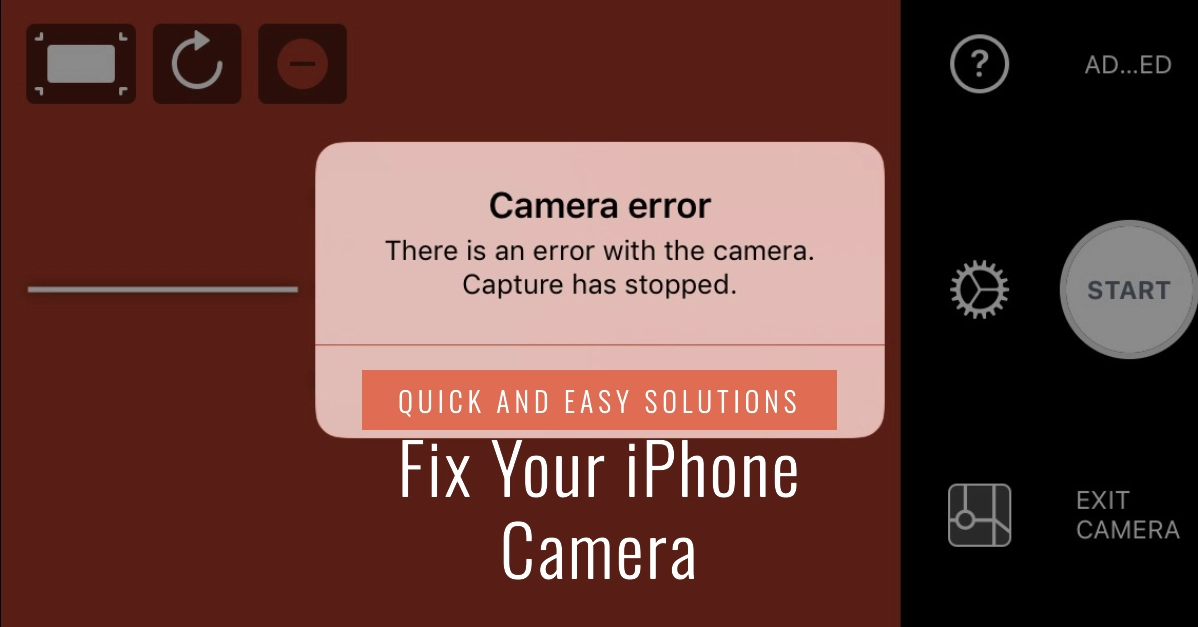Your iPhone camera is an incredibly versatile tool. It lets you capture memories, express your creativity, and even scan documents. When it suddenly stops working, it can be beyond frustrating. But don’t worry – there are a number of potential solutions.
This guide will walk you through a series of troubleshooting steps to diagnose and hopefully resolve your iPhone camera problems.
Troubleshooting Your iPhone Camera
Let’s break down the troubleshooting into manageable chunks to find the root of the problem:
Basic Checks
- Clean the lenses: Dust, fingerprints, or smudges on the front or rear camera lenses can cause blurry or distorted images. Use a soft microfiber cloth to gently clean both camera lenses.
- Remove obstructions: Make sure there’s nothing physically blocking your camera. Remove any phone case, lens attachments, or screen protectors that might be interfering with the view.
- Check for app conflicts: If the camera works in some apps but not others, there might be a conflict with a third-party app. Try closing all recently used apps and restarting your iPhone.
Camera App Settings
- Force quit the Camera app: Sometimes apps can temporarily glitch. Double-press the Home button (older iPhones) or swipe up from the bottom of the screen and hold (newer iPhones) to view open apps. Swipe up on the Camera app preview to force quit it. Then, try reopening the Camera app.
- Check camera permissions: Go to Settings -> Privacy -> Camera. Make sure the toggle next to the Camera app is switched on and that any other apps you want to use the camera with have the necessary permissions granted.
Software Updates
- Update your iOS: Outdated software can cause unexpected issues. Go to Settings -> General -> Software Update to check for and install any available iOS updates.
- Update apps: Check the App Store for updates to any apps you frequently use with your camera (like Instagram or Snapchat). Outdated apps might have malfunctions.
Reset Settings
- Reset all settings: This resets your iPhone’s settings (like wallpaper, Wi-Fi connections, display brightness) to their defaults, but it won’t erase your personal data. Go to Settings -> General -> Transfer or Reset iPhone -> Reset -> Reset All Settings.
Deeper Troubleshooting
- Test both cameras: Try switching between the front (selfie) and the rear cameras. If only one camera has problems, it may suggest a hardware issue.
- Check the flash: Open the Control Center (swipe down from the top-right corner on newer iPhones, swipe up from the bottom on older ones) and tap the flashlight icon. If the flashlight doesn’t turn on, there might be a hardware problem with the camera module.
- VoiceOver: If VoiceOver is enabled, it can interfere with the camera. Go to Settings -> Accessibility -> VoiceOver and toggle it off.
Advanced Solutions
- Factory reset: This erases all your data and settings, so use it as a last resort. Create a backup before proceeding. Go to Settings -> General -> Transfer or Reset iPhone -> Erase All Content and Settings.
- Hardware issues: If all else fails and you suspect a faulty camera module, lens damage, or other hardware problems, it’s time to contact Apple Support or visit an authorized Apple Service Provider for professional diagnosis and repair.
Important Note: Before getting your phone repaired, be sure to back up all your data to either iCloud or your computer to prevent data loss.
Final Notes
Hopefully, this guide has helped you get your iPhone camera back in working order. In most cases, it’s just a simple software glitch that can be resolved with a few steps.
If the problem persists, there might be a hardware issue, and seeking professional help is the best course of action.
FAQs
1. FAQ: My iPhone camera shows a black screen. What should I do?
- Answer: First, try the basic checks (clean lens, close running apps). Then, force-quit the camera app, restart your iPhone, and look for iOS updates. If the problem persists, consider resetting settings or checking for hardware issues.
2. FAQ: Why is my iPhone camera blurry?
- Answer: Check for smudges or dirt on the camera lens and clean it with a microfiber cloth. Ensure you’re holding the phone steady. If it’s blurry in low-light, try keeping your phone steadier or use the flash. If the problem persists, there might be a hardware or software issue.
3. FAQ: Can a cracked screen affect my iPhone camera?
- Answer: While unlikely, a significantly cracked screen can sometimes interfere with the camera’s sensors or the image display, especially if the crack is directly over the camera area.
4. FAQ: My rear camera works but not my front camera (or vice versa). What’s wrong?
- Answer: This often suggests a specific hardware problem with the faulty camera module. Try all troubleshooting steps, but be prepared to contact Apple Support or a repair service if the issue persists.
5. FAQ: I tried everything, and my iPhone camera still doesn’t work. What now?
- Answer: There might be a deeper software issue or hardware failure. Consider a factory reset as a last resort (after backing up your data). Ultimately, contacting Apple Support or visiting an authorized repair center is the best course of action for persistent camera problems.