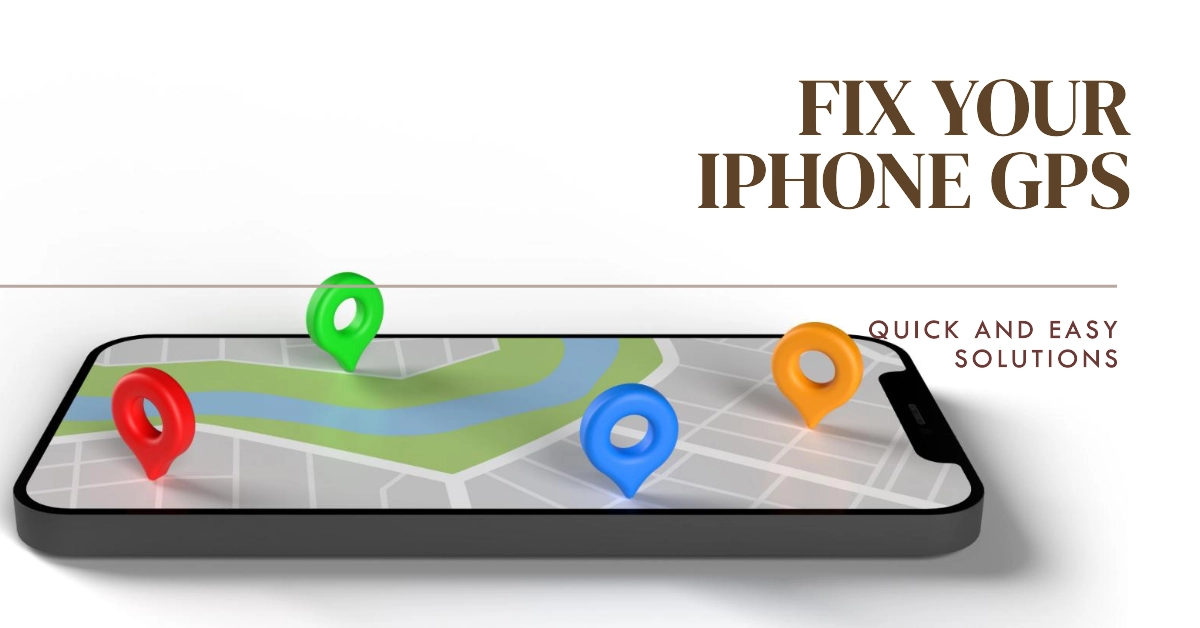Your iPhone’s GPS is a powerful tool that enables navigation, location-based apps, and even helps you find your lost device. But if your iPhone’s GPS isn’t working, it can be a real inconvenience.
There are several reasons why your GPS might stop functioning correctly, but fortunately, there are many troubleshooting steps you can take. Let’s explore common causes and how to resolve them.
Understanding the Problem
Before diving into fixes, it’s helpful to grasp the potential causes of GPS troubles. Here are some common culprits:
- Software glitches: Temporary bugs or outdated software can interfere with GPS.
- Location Services settings: Incorrect settings can prevent apps from using your location data.
- Weak signal: Buildings, terrain, or other obstructions can block the GPS signal.
- Hardware issues (rare): A damaged GPS antenna might be the problem in less common cases.
Troubleshooting Steps
Let’s walk through a series of solutions to get your iPhone’s GPS back on track:
Basic Checks
- Check for a Good Signal: Open an app like Maps and observe if it can pinpoint your location. If outdoors, ensure there are no tall buildings or dense trees to obstruct the GPS signal.
- Enable Location Services:
- Go to Settings -> Privacy & Security -> Location Services.
- Ensure Location Services is toggled ON.
- Verify App Permissions:
- Within the same Location Services menu, scroll down to find the app you’re trying to use.
- Make sure it’s set to “While Using the App” or “Always” for location access.
Restarting and Resetting
- Restart Your iPhone: A simple reboot often resolves minor software glitches.
- Reset Network Settings: This resets Wi-Fi, cellular, and GPS-related settings.
- Go to Settings -> General -> Transfer or Reset iPhone -> Reset -> Reset Network Settings.
Software Updates and Calibration
- Update iOS: Check if an iOS update is available, as they often include bug fixes.
- Go to Settings -> General -> Software Update.
- Calibrate Compass: This can improve GPS accuracy. Here’s how:
- Open the Compass app.
- If prompted, follow the on-screen instructions to calibrate your compass by tilting your iPhone.
When to Contact Apple Support
If none of the above solutions work, there may be a hardware issue. Apple Support can diagnose and help with potential repairs.
FAQs
1. Why is my iPhone GPS inaccurate?
- Signal interference: Obstructions like buildings, dense foliage, or even being indoors can weaken the GPS signal.
- Outdated software: Bugs in the iOS or the app you’re using might cause inaccurate location readings.
- Incorrect Location Services settings: Make sure apps have the right permissions to access location data.
- Compass calibration: A miscalibrated compass can cause navigational tools to be inaccurate.
2. How can I improve my iPhone’s GPS signal?
- Move to an open area: Get away from obstructions like buildings and trees.
- Update your iOS: Updates often improve GPS performance.
- Ensure Location Services are enabled: Check the settings for both the phone and individual apps.
3. Can a case interfere with my iPhone’s GPS?
- Generally, no. Most standard cases won’t impact GPS, but some very thick or metallic cases might cause minor signal reduction. If in doubt, temporarily remove your case to see if it makes a difference.
4. What if restarting and resetting don’t fix my GPS issues?
- Consider a deeper reset: An option like “Erase All Content and Settings” (after backing up your data) might address more complex software problems.
- Contact Apple Support: They can diagnose potential hardware issues and recommend solutions.
5. Will using airplane mode help fix my GPS?
- Sometimes. Turning airplane mode on and off can reset cellular and wireless connections, which might resolve temporary glitches affecting GPS functionality.