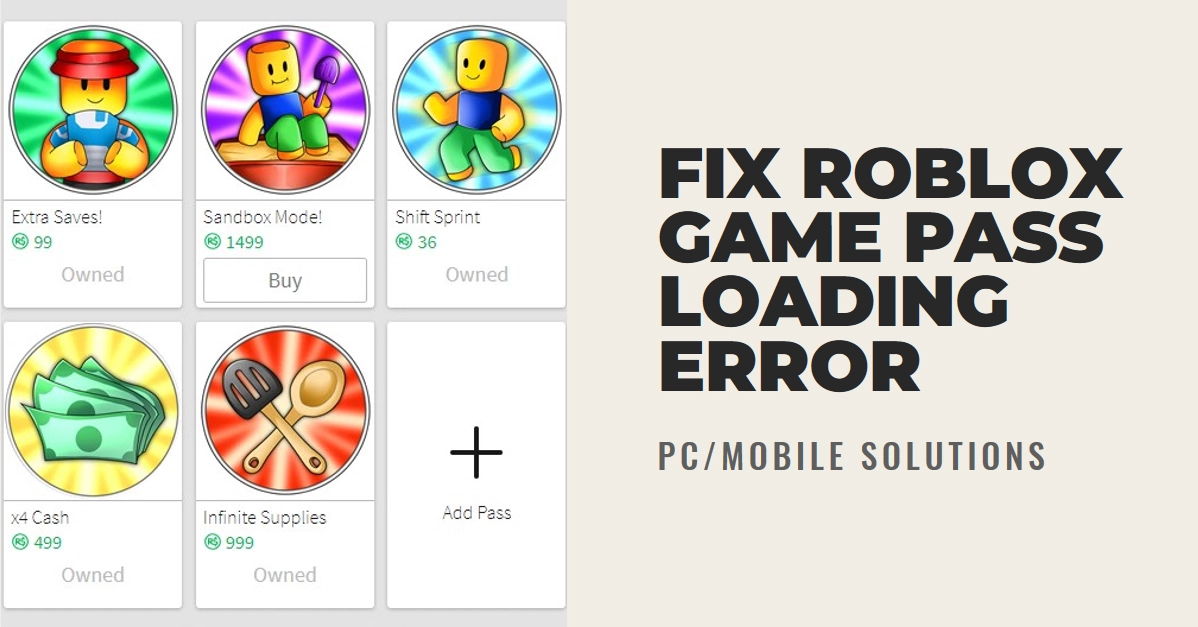Ever get hyped to unleash your inner superhero in a Roblox game, only to be met with a frustrating “Game Pass Loading Error” message? Fear not, fellow adventurer! This guide equips you with a toolbox of solutions to tackle this pesky issue, whether you’re on your trusty PC or mobile device.
So, grab your virtual sword (or stylus) and let’s dive into the troubleshooting trenches!
Understanding Game Pass Loading Errors
Before diving into solutions, let’s first understand the common culprits behind Game Pass loading woes. These errors can manifest in various ways, with messages like “Failed to purchase Game Pass,” “Unable to load Game Pass benefits,” or simply a perpetual loading screen. Often, the issue may stem from:
- Connectivity issues: A shaky internet connection or overloaded servers can disrupt the purchase or activation process.
- Roblox client or app problems: Outdated software or temporary glitches can hinder Game Pass functionality.
- Payment problems: Issues with your payment method or Roblox account details could prevent successful transactions.
- Game-specific issues: In rare cases, the Game Pass itself might be experiencing temporary incompatibility with your platform or account.
Now, armed with knowledge, let’s unleash the arsenal of solutions!
PC Solutions: Banishing Game Pass Errors on your Desktop
1. Network Checkup: A stable internet connection is key. Run a speed test and ensure your ping and download speeds meet the minimum requirements for Roblox. If things are sluggish, reboot your router and try again. Consider switching to a wired connection for added stability.
2. Client Refresh: Sometimes, the Roblox client simply needs a reboot. Close the program completely, then relaunch it. If you’re on the Roblox website, try using the desktop app instead, or vice versa.
3. Update Time: Outdated software can cause friction. Update your Roblox client to the latest version. Additionally, check for Windows updates and ensure your graphics drivers are current.
4. Firewall Patrol: Overzealous firewalls might be blocking Roblox’s communication. Temporarily disable your firewall and attempt to purchase or activate the Game Pass. If successful, add Roblox as an exception to your firewall rules.
5. Payment Partner Up: Confirm the details of your chosen payment method are accurate and up-to-date. If using Roblox Credits, ensure you have enough funds available. Try alternative payment methods if possible, in case one is experiencing temporary issues.
6. Account Audit: Log out of your Roblox account and log back in. This can sometimes refresh your connection and resolve minor account-related glitches. If persistent, try accessing your account from a different device or web browser.
7. Support SOS: If none of the above resolve your issue, reach out to Roblox Support. Provide them with details of the error message and any troubleshooting steps you’ve already taken. Their technical expertise can offer further assistance.
Mobile Solutions: Taming Game Pass Troubles on your Touchscreen
1. Connectivity Cavalry: Similar to PC troubleshooting, begin by verifying your mobile internet connection. Run a speed test and ensure adequate signal strength. Restart your phone and router if necessary.
2. App Refreshment: Close the Roblox app completely and relaunch it. If possible, try logging out and back in to refresh your account connection.
3. Update Patrol: Update the Roblox app to the latest version on your app store. Check for any pending system updates on your phone as well.
4. Payment Partner Up: Similar to PC, ensure your chosen payment method is accurate and active. If using Roblox Credits, check your available balance. Consider alternative payment methods if available.
5. Account Audit: Log out of your Roblox account on the mobile app and log back in. This can sometimes resolve minor account glitches. If persistent, try accessing your account from a different device or web browser.
6. Support SOS: As a last resort, contact Roblox Support through the mobile app or website. Provide details of the error message and any troubleshooting steps you’ve already taken. Their mobile-specific support team can offer further assistance.
Game Pass Loaded Successfully!
While frustrating, remember that Game Pass loading errors are usually temporary glitches. Stay calm, try the solutions outlined above methodically, and don’t hesitate to reach out to Roblox Support if needed. Soon enough, you’ll be enjoying the full benefits of your hard-earned Game Pass and building like a champion!
By following these comprehensive steps, you’ll be equipped to tackle any Game Pass loading error like a seasoned Robloxian. Remember, troubleshooting is often a process of elimination, so be patient, be methodical, and enjoy the victory of conquering those pesky errors! Happy building!