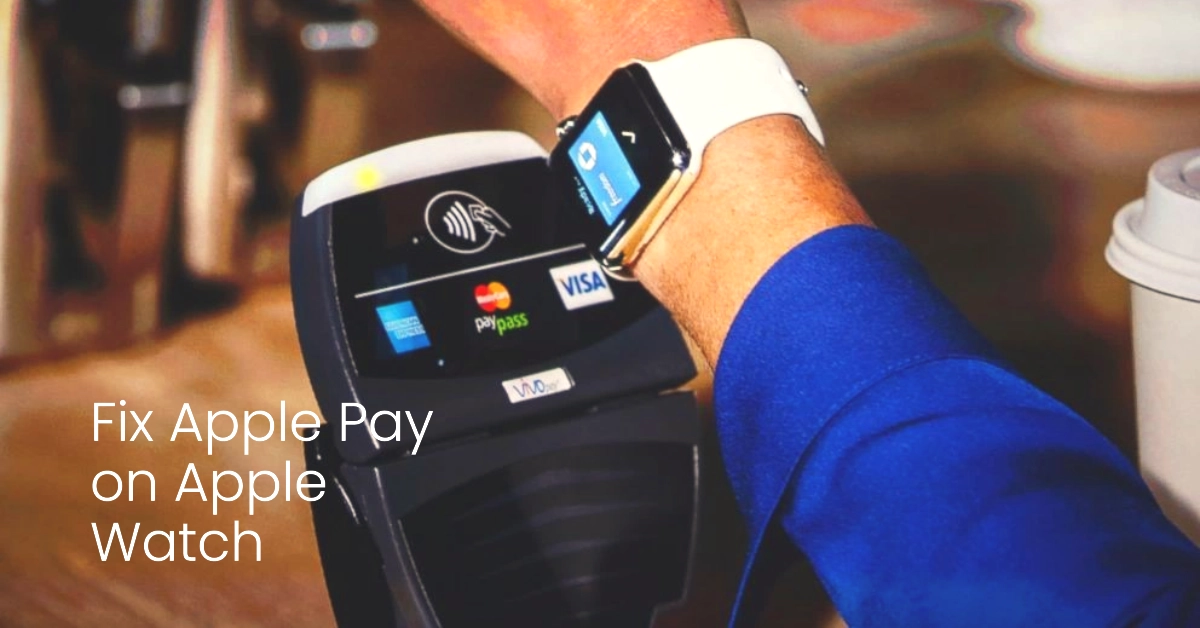Apple Pay on your Apple Watch promises convenient contactless payments. However, it can be frustrating when Apple Pay stops working. If you’re struggling with this issue, don’t worry.
This troubleshooting article will walk you through proven solutions to get Apple Pay back up and running on your smartwatch.
Understanding the Problem
Before diving into fixes, let’s identify the nature of the issue you’re facing:
- Can’t add cards: Are you unable to add a credit or debit card to Apple Pay on your watch?
- Transactions failing: Does your watch display your card, but the payment never goes through at the terminal?
- Apple Pay not responding: Does double-clicking the side button fail to display your cards?
Troubleshooting Steps
Let’s move through these potential solutions step-by-step:
1. Basic Checks
- Compatibility: Ensure your Apple Watch model (Series 1 or later) and iPhone (iPhone 5 or later) support Apple Pay.
- Region: Verify that Apple Pay is available in your country or region.
- Connectivity: Check if your Apple Watch is connected to your iPhone via Bluetooth or Wi-Fi.
- Updates: Make sure both your Apple Watch and iPhone are running the latest software versions.
2. Restarting Devices
- Apple Watch: Press and hold the side button until the power-off slider appears. Drag the slider, wait for the watch to turn off, then press and hold the side button to turn it back on.
- iPhone: The restart method will vary depending on your iPhone model. Consult Apple Support for instructions.
3. Verifying Card Details
- Open the Watch app on your iPhone: Go to “My Watch” -> “Wallet & Apple Pay.”
- Check for errors: Tap on your card and ensure all card details (number, expiration date, security code) are correct.
- Remove and re-add: If information is correct, tap “Remove Card,” then add the card again.
4. Network Settings
- Toggle Airplane Mode: Swipe up on your Apple Watch for Control Center, and toggle Airplane Mode on, then off again.
- Reset Network Settings (iPhone): Go to “Settings” -> “General” -> “Transfer or Reset iPhone” → “Reset” -> “Reset Network Settings.” Note that this will reset Wi-Fi passwords.
5. Unpairing and Re-pairing
- On your iPhone: Open the Watch app, go to “My Watch,” tap your watch, then “Unpair Apple Watch.”
- Re-pair: Follow the on-screen instructions in the Watch app to pair your watch with your iPhone again.
Still Not Working?
If these solutions don’t resolve the problem, consider these additional steps:
- Check with your bank: Ensure there are no restrictions or issues on your card that might prevent Apple Pay use.
- Remove screen protectors: Thick screen protectors on your Apple Watch may interfere with NFC (the technology behind contactless payments).
- Contact Apple Support: If all else fails, reach out to Apple Support for further assistance.
FAQs
1. Why isn’t Apple Pay working on my Apple Watch even though it works on my iPhone?
- Connectivity Issues: Your Apple Watch might not be properly connected to your iPhone. Check Bluetooth and Wi-Fi settings on both devices.
- Software Glitches: A temporary bug could be affecting Apple Pay on your watch specifically. Try restarting both your watch and iPhone.
- Incorrect Card Details: Double-check that your card information is accurately entered in the Wallet & Apple Pay settings within your Watch app.
2. My Apple Watch displays my card for Apple Pay, but the transaction won’t go through. What should I do?
- NFC Reader Issues: Ensure the store’s payment terminal supports contactless payments and is functioning correctly.
- Positioning: Hold your Apple Watch very close to the reader, ensuring the watch face is almost touching the terminal.
- Double-Click: Make sure you’re double-clicking the side button correctly to activate Apple Pay.
3. Can I still use Apple Pay on my Apple Watch if my iPhone is dead?
- Yes, but with limitations: Apple Pay will function for a limited number of transactions on your Apple Watch even with a dead iPhone. However, you’ll likely need your iPhone to re-authenticate cards or manage Apple Pay settings.
4. I’ve tried all the troubleshooting tips, but Apple Pay still isn’t working. What else can I do?
- Contact your bank: They can verify if there are any issues or restrictions on your card that might be preventing its use with Apple Pay.
- Contact Apple Support: Apple Support can provide more in-depth troubleshooting and identify potential hardware issues with your Apple Watch.
5. How do I know if my Apple Watch and iPhone are compatible with Apple Pay?
- Apple Watch: Apple Pay is supported on Apple Watch Series 1 and later models.
- iPhone: iPhone 5 and later models are compatible with Apple Pay.
- Additional: Make sure your country or region supports Apple Pay by checking Apple’s official list.