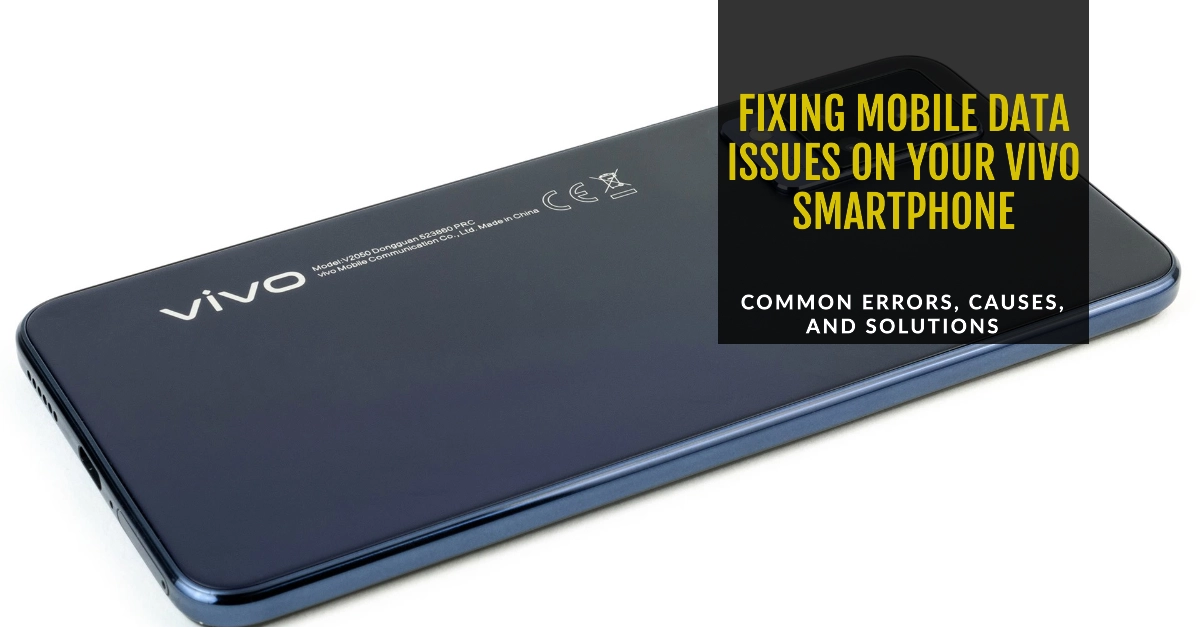Mobile data has become a lifeline for modern smartphone users. When your Vivo smartphone starts facing difficulties in connecting to the internet via cellular network, it can be a frustrating experience.
In this troubleshooting guide, we’ll discuss the most common mobile data problems on Vivo devices, explore their potential causes, and provide you with step-by-step solutions to restore your connectivity.
Common Mobile Data Errors and Solutions
Whether it’s a complete inability to connect, slow speeds, or intermittent dropouts, mobile data issues can disrupt your ability to use important apps, browse the web, or stream content.
Understanding the sources of these problems is the first step towards resolving them. So, let’s get started!
Problem 1: Mobile Data Not Working at All
- Cause 1: Mobile Data is Disabled. The most basic reason; your mobile data might simply be turned off in your phone’s settings.
- Solution:
- Go to your phone’s “Settings” app.
- Tap on “Connections” or “Network & Internet”.
- Locate the “Mobile Data” or “Cellular Data” toggle and make sure it is switched to the “On” position.
- Solution:
- Cause 2: Airplane Mode is On. Airplane mode disables all wireless connections, including mobile data.
- Solution:
- Access your phone’s “Quick Settings” panel by swiping down from the top of the screen.
- Look for the “Airplane Mode” icon (it resembles an airplane).
- If it’s highlighted, tap on it to disable Airplane Mode.
- Solution:
- Cause 3: Incorrect Network Settings. Your phone needs the right configuration (APN settings) to connect to your carrier’s network.
- Solution
- Navigate to “Settings” -> “Connections” (or “Network & Internet”).
- Select “Mobile Networks” or “SIM & Network”.
- Choose “Access Point Names” (APNs).
- Verify that the APN settings are correct for your cellular carrier. If not, contact your carrier for the correct APN information or try tapping the “Reset to default” option.
- Solution
Problem 2: Slow Mobile Data Speeds
- Cause 1: Network Congestion. Too many people using the network in your area at the same time can slow down speeds for everyone.
- Solution:
- Try connecting at a different time of day when there is less network traffic.
- Move to a location with better signal reception.
- Solution:
- Cause 2: Data Limit Reached. Many cellular plans have data limits, after which your provider slows your connection speed.
- Solution:
- Check your cellular plan’s data usage in your carrier’s app or website.
- If you’ve used up your data allowance, your speeds may be throttled. Consider upgrading your data plan or purchasing additional data.
- Solution:
- Cause 3: Background Apps Using Data. Apps running in the background can continue to use data, reducing your available bandwidth.
- Solution:
- Go to “Settings”-> “Data Usage” or a similar section.
- Identify apps consuming high amounts of data.
- Restrict background data usage for those apps individually.
- Solution:
Problem 3: Mobile Data Works Intermittently
- Cause 1: Weak Signal Strength. A poor connection to your cell tower makes reliable data difficult.
- Solution:
- Move to an area with a stronger signal.
- If indoors, try going outdoors or near a window.
- Solution:
- Cause 2: Outdated Software. Bugs or inefficiencies in old phone software might interfere with your data connection.
- Solution:
- Go to “Settings” -> “System” (or “About Phone”) -> “System Updates”.
- Check for and install any available software updates.
- Solution:
- Cause 3: Network Issues. Your carrier might be experiencing technical problems or planned maintenance.
- Solution:
- Contact your carrier to inquire about possible network outages or maintenance in your area.
- Solution:
Additional Troubleshooting Tips
- Restart Your Phone: A simple reboot can often resolve temporary software glitches.
- Reset Network Settings: Go to “Settings” -> “System” -> “Reset Options” -> “Reset Network Settings” (note: this will also reset your Wi-Fi and Bluetooth settings).
- Remove and Reinsert SIM Card Ensure it’s seated correctly.
Important Note: If none of these solutions work, it might indicate a hardware problem with your phone’s cellular antenna. In this case, you may need to contact Vivo support or visit an authorized repair center.
FAQs
1. FAQ: My Vivo phone says “no service” even with a SIM card. What should I do?
- Answer: First, ensure your SIM card is inserted correctly. Try removing and reinserting it. If that fails, check if your carrier is experiencing network issues in your area. Lastly, contact your carrier to verify that your SIM card is active and correctly provisioned on their network.
2. FAQ: Why does my mobile data work fine for some apps but not for others?
- Answer: Individual apps might have connectivity issues. Check for updates to the troublesome app itself. Also, explore those app’s specific settings, as some have options to limit data usage under certain conditions.
3. FAQ: I’m roaming and my mobile data isn’t working. How do I fix it?
- Answer: Start by going to your Settings and ensuring that data roaming is enabled. Be aware that roaming often incurs extra charges, so contact your carrier to verify your roaming plan and ensure your account is in good standing.
4. FAQ: My mobile data was working fine, but it suddenly stopped. Any ideas?
- Answer: A quick restart of your phone could resolve temporary glitches. If that doesn’t help, check with your carrier to see if there are any reported outages in your area, and confirm you haven’t exceeded your data limit.
5. FAQ: I tried all the troubleshooting tips, but my Vivo phone still has mobile data problems. What now?
- Answer: If the solutions in the article fail, there might be a hardware issue with your phone’s antenna or related components. Reach out to Vivo support or an authorized repair center for further diagnosis and potential repair.